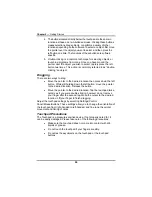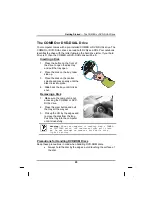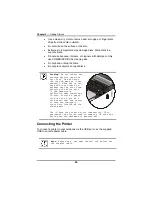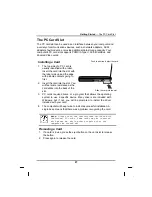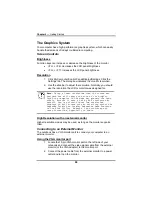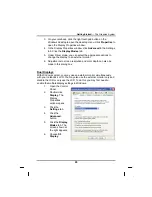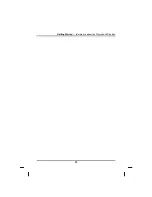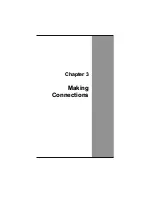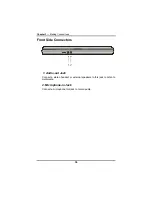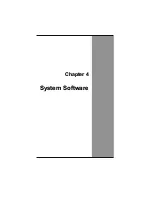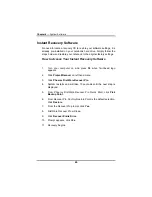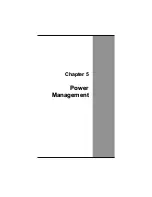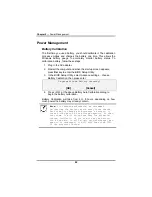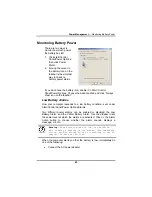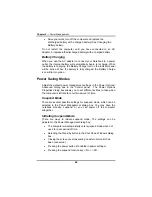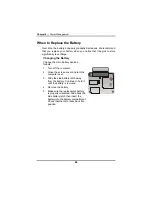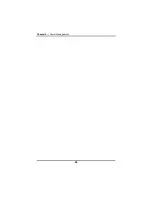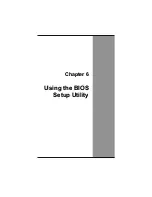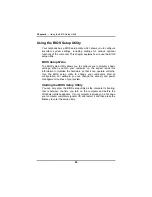Chapter 3
— Making Connections
Making Connections
Your computer is equipped with a full array of ports and connectors,
including standard input/output (I/O) ports for quickly and easily adding
peripheral devices such as printers, keyboards, and mice. Refer to
documentation included with individual devices for details on
connecting these devices to your computer. Along with the standard
ports found on most computers, your computer also includes USB
ports, modem and LAN ports, offering advanced communications
technology.
Left Side Connectors
1. Kensington Lock
Your computer includes a Kensington lock hole to be used with a
standard Kensington lock. You can connect the notebook to a large
object with the Kensington lock to prevent theft of your notebook. See
the documentation that comes with your Kensington lock for more
information.
2. DC-IN Jack
Connect the DC power cable from the AC adapter to this jack.
3. VGA Out (External Video Display) Port
The 15-pin VGA port can be used to connect your computer to an
external monitor. (See the Graphics System in chapter 2 for more
information).
36
Summary of Contents for eBuddy 8.5
Page 5: ...C Ch ha ap pt te er r 1 1 I In nt tr ro od du uc ct ti io on n ...
Page 18: ...Chapter 1 Introduction 14 ...
Page 19: ...C Ch ha ap pt te er r 2 2 G Ge et tt ti in ng g S St ta ar rt te ed d ...
Page 37: ...Getting Started Information about the Wireless LAN button 33 ...
Page 38: ...C Ch ha ap pt te er r 3 3 M Ma ak ki in ng g C Co on nn ne ec ct ti io on ns s ...
Page 42: ...C Ch ha ap pt te er r 4 4 S Sy ys st te em m S So of ft tw wa ar re e ...
Page 44: ...C Ch ha ap pt te er r 5 5 P Po ow we er r M Ma an na ag ge em me en nt t ...
Page 51: ...Chapter 5 Power Management 48 ...
Page 61: ...Chapter 6 Using the BIOS Setup Utility 58 ...
Page 66: ...A Ap pp pe en nd di ix x B B S St ta at te em me en nt ts s ...