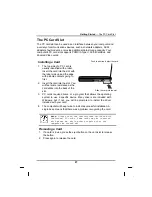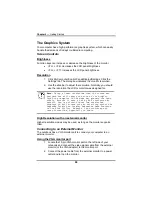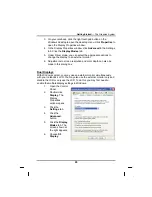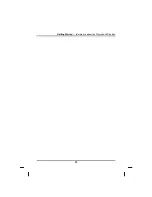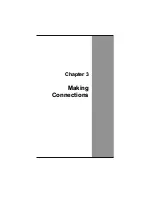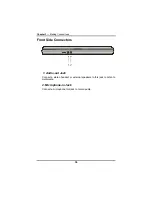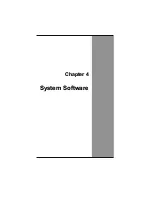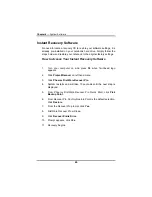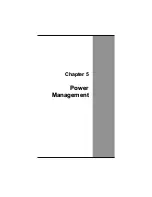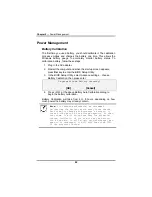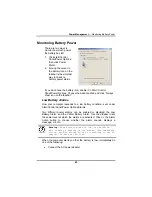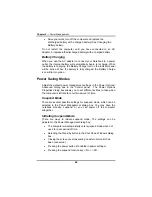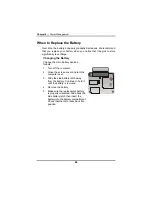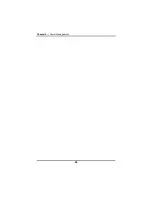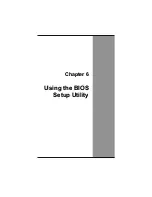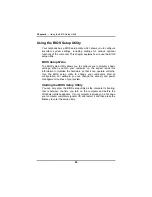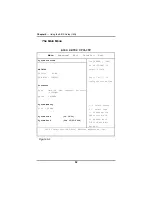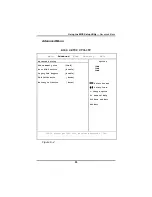Chapter 5
— Power Management
Power Management
Battery Calibration
The first time you use a battery, you should calibrate it. The calibration
process empties and charges the battery one time. This allows the
Windows battery gauge to accurately monitor battery status. To
calibrate a battery, follow these steps:
1. Plug in the AC adapter.
2. Restart the computer and when the startup screen appears,
press
Del
key to enter the BIOS Setup Utility.
3. In the BIOS Setup Utility, select Advance settings. , choose
Battery Calibration, then press enter.
Do you want to do Battery Learning?
[OK] [Cancel]
4. Press <OK> at the above Battery Auto Calibration dialog to
begin the battery calibration..
Battery Calibration will take from 6 to 8 hours, depending on how
much power the battery may already contain.
Note:
For optimum performance, we recommend
calibrating the battery again every three months.
Each time you charge and discharge a battery, it
loses a tiny part of its storage capacity, so that,
over time, it will store less than its potential
charge. Similarly, if you do not use the battery
for a few days, it will slowly self-discharge, and
when it is recharged, it will hold less than 100%
of the potential charge.
42
Summary of Contents for eBuddy 8.5
Page 5: ...C Ch ha ap pt te er r 1 1 I In nt tr ro od du uc ct ti io on n ...
Page 18: ...Chapter 1 Introduction 14 ...
Page 19: ...C Ch ha ap pt te er r 2 2 G Ge et tt ti in ng g S St ta ar rt te ed d ...
Page 37: ...Getting Started Information about the Wireless LAN button 33 ...
Page 38: ...C Ch ha ap pt te er r 3 3 M Ma ak ki in ng g C Co on nn ne ec ct ti io on ns s ...
Page 42: ...C Ch ha ap pt te er r 4 4 S Sy ys st te em m S So of ft tw wa ar re e ...
Page 44: ...C Ch ha ap pt te er r 5 5 P Po ow we er r M Ma an na ag ge em me en nt t ...
Page 51: ...Chapter 5 Power Management 48 ...
Page 61: ...Chapter 6 Using the BIOS Setup Utility 58 ...
Page 66: ...A Ap pp pe en nd di ix x B B S St ta at te em me en nt ts s ...