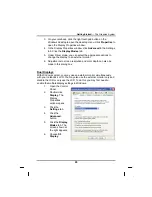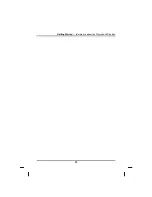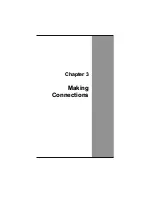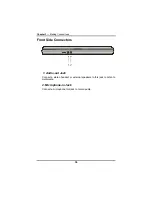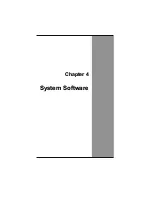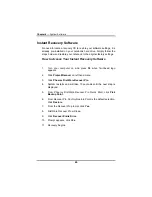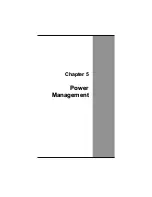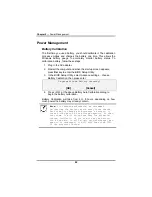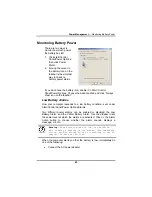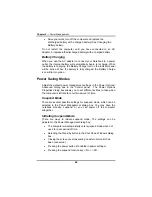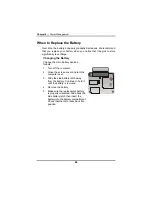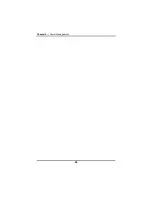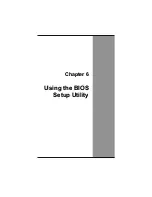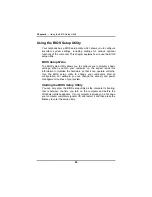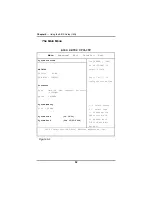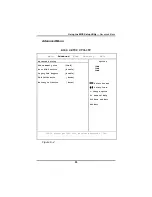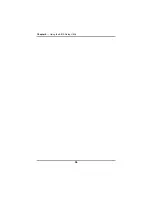Chapter 5
— Power Management
•
Save your work, turn off the computer and replace the
discharged battery with a charged battery (See
Changing the
Battery
below).
Do not restart the computer until you have connected to an AC
adapter, or replaced the discharged battery with a charged battery.
Battery Charging
When you use the AC adapter to connect your Notebook to a power
outlet, the internal battery will automatically begin to recharge. While
the battery is charging, the Battery Charge icon on the Indicator panel
will be active. When the battery is fully charged, the Battery Charge
icon will turn to green.
Power Saving Modes
Adjust the default power management settings in the Power Options/
Advanced dialog box in the Control panel. The Power Options
Properties dialog box allows you to set different actions to take when
the computer is left idle for a certain amount of time.
Suspend Mode
There are several possible settings for suspend mode, which can be
selected in the Power Management dialog box: You may have the
notebook standby, suspend, or you can power off the computer
altogether.
Initiating Suspend Mode
There are ways to initiate suspend mode. The settings can be
adjusted in the Power Management dialog box:
•
The computer will automatically enter suspend mode when not
used for a set period of time.
•
Selecting the Stand by button in the Shut Down Windows dialog
box.
•
Closing the screen cover (assuming no external monitor has
been connected).
•
Pressing the power button (if enabled in power settings).
•
Pressing the suspend function key <Fn> + <F4>.
44
Summary of Contents for eBuddy 8.5
Page 5: ...C Ch ha ap pt te er r 1 1 I In nt tr ro od du uc ct ti io on n ...
Page 18: ...Chapter 1 Introduction 14 ...
Page 19: ...C Ch ha ap pt te er r 2 2 G Ge et tt ti in ng g S St ta ar rt te ed d ...
Page 37: ...Getting Started Information about the Wireless LAN button 33 ...
Page 38: ...C Ch ha ap pt te er r 3 3 M Ma ak ki in ng g C Co on nn ne ec ct ti io on ns s ...
Page 42: ...C Ch ha ap pt te er r 4 4 S Sy ys st te em m S So of ft tw wa ar re e ...
Page 44: ...C Ch ha ap pt te er r 5 5 P Po ow we er r M Ma an na ag ge em me en nt t ...
Page 51: ...Chapter 5 Power Management 48 ...
Page 61: ...Chapter 6 Using the BIOS Setup Utility 58 ...
Page 66: ...A Ap pp pe en nd di ix x B B S St ta at te em me en nt ts s ...