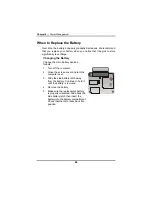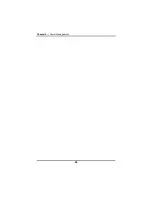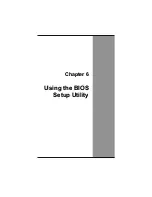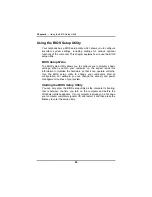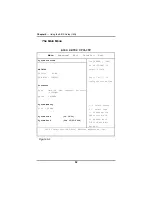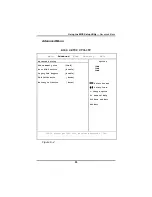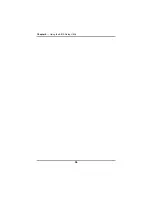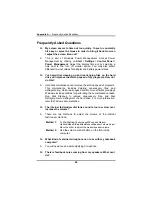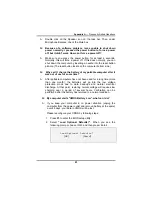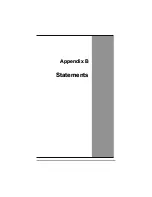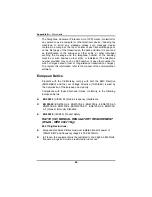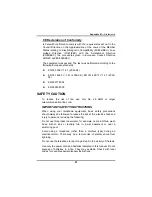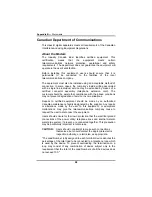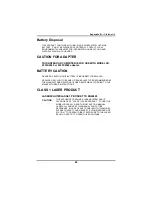Appendix A
— Frequently Asked Questions
Frequently Asked Questions
Q: My screen seems to time out too quickly. I have to constantly
hit a key or move the mouse in order to bring it back. How can
I adjust the screen time-out?
A: This is part of Windows Power Management. Access Power
Management by clicking on
Start / Settings / Control Panel /
Power Management
. Adjust the display time-out by selecting a
time next to the Turn off monitor option. You may also select
different time-out values for adapter and battery power states.
Q: I've heard that cleaning up and rearranging files on the hard
drive will improve the startup speed of my programs. How do I
do this?
A: Hard disk maintenance can improve the startup speed of programs.
This maintenance includes deleting unnecessary files, and
defragmenting, which rearranges data into more efficient groupings.
Windows includes utilities for performing these maintenance tasks.
Run Disk Cleanup to remove unnecessary files, and Disk
Defragmenter to defragment the hard drive. For more information,
refer to Windows documentation.
Q: The internal fax/modem dial tone sound is too low. How can I
increase the volume?
A: There are two methods to adjust the volume of the internal
fax/modem dial tone:
Method 1:
To Start/Setting/Control panel/Phone and Modem
Options/Modem/Properties/Modem/Speaker Volume Adjust.
Move the slider to adjust the modem speaker volume.
Method 2:
Use the volume control button on the front of the
computer.
Q: What kind of external microphone can I use with my notebook
computer?
A: You will need to use a self-amplifying microphone.
Q: There is feedback noise coming from my speakers. What can I
do?
60
Summary of Contents for eBuddy 8.5
Page 5: ...C Ch ha ap pt te er r 1 1 I In nt tr ro od du uc ct ti io on n ...
Page 18: ...Chapter 1 Introduction 14 ...
Page 19: ...C Ch ha ap pt te er r 2 2 G Ge et tt ti in ng g S St ta ar rt te ed d ...
Page 37: ...Getting Started Information about the Wireless LAN button 33 ...
Page 38: ...C Ch ha ap pt te er r 3 3 M Ma ak ki in ng g C Co on nn ne ec ct ti io on ns s ...
Page 42: ...C Ch ha ap pt te er r 4 4 S Sy ys st te em m S So of ft tw wa ar re e ...
Page 44: ...C Ch ha ap pt te er r 5 5 P Po ow we er r M Ma an na ag ge em me en nt t ...
Page 51: ...Chapter 5 Power Management 48 ...
Page 61: ...Chapter 6 Using the BIOS Setup Utility 58 ...
Page 66: ...A Ap pp pe en nd di ix x B B S St ta at te em me en nt ts s ...