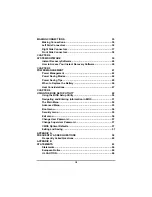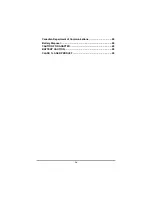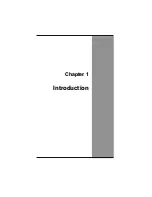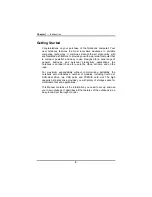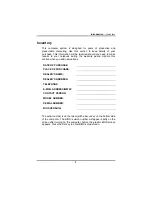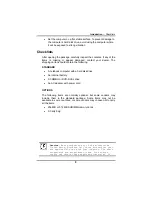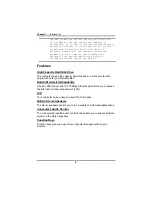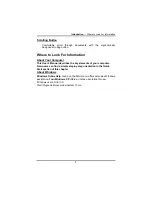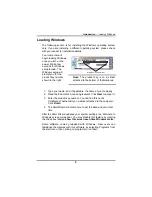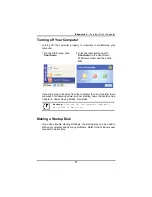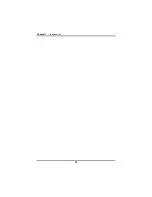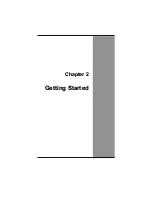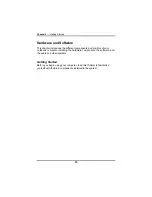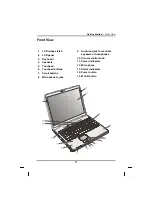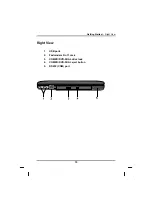Chapter 1
— Introduction
Safety and Maintenance
You can use your computer under a wide range of environmental
conditions. However, to ensure long use and continued high
performance, consider the following factors when setting up your
computer:
•
Follow all warnings and instructions noted in this documentation
and in the Windows Help program.
•
The first time you use your computer, we recommend that you
carefully read the Making Connections section of this manual
and initialize the battery to ensure optimum battery performance.
•
Unplug the computer from the power outlet before cleaning. Do
not use aerosols, solvents, or strong detergents.
•
Do not use the computer near open water or other liquids. Never
spill liquid onto the computer.
•
Do not place the computer in an unstable location where it might
slip or be knocked over. Serious damage could result from a fall.
•
Slots and openings in the system cabinet are for ventilation
purposes. Do not block or cover these openings or the system
could overheat. Do not use or store the computer near a source
of heat or dust.
•
On the base or rear panel of this notebook, there is a label with
information on the power requirements of this system. These
requirements must be followed. If you are unsure of your local
power supply, consult your dealer or local Power Company.
•
Do not step on or place anything on the power cord.
•
If you use the computer with an extension cord, ensure that the
total ampere ratings of all the devices sharing the extension do
not exceed the rating of the extension cord or the rating of the
wall outlet.
•
Never push foreign objects into the computer through any of the
slots or openings. Dangerous voltages are present, which could
cause electric shock or fire, or damage sensitive components.
•
For best results, use a power strip with a built-in surge protector.
Do not use inferior extension cords as this may result in damage
to your computer.
4
Summary of Contents for eBuddy 8.5
Page 5: ...C Ch ha ap pt te er r 1 1 I In nt tr ro od du uc ct ti io on n ...
Page 18: ...Chapter 1 Introduction 14 ...
Page 19: ...C Ch ha ap pt te er r 2 2 G Ge et tt ti in ng g S St ta ar rt te ed d ...
Page 37: ...Getting Started Information about the Wireless LAN button 33 ...
Page 38: ...C Ch ha ap pt te er r 3 3 M Ma ak ki in ng g C Co on nn ne ec ct ti io on ns s ...
Page 42: ...C Ch ha ap pt te er r 4 4 S Sy ys st te em m S So of ft tw wa ar re e ...
Page 44: ...C Ch ha ap pt te er r 5 5 P Po ow we er r M Ma an na ag ge em me en nt t ...
Page 51: ...Chapter 5 Power Management 48 ...
Page 61: ...Chapter 6 Using the BIOS Setup Utility 58 ...
Page 66: ...A Ap pp pe en nd di ix x B B S St ta at te em me en nt ts s ...