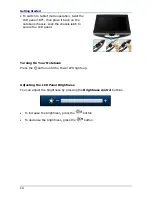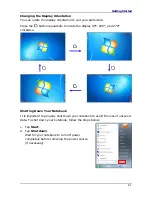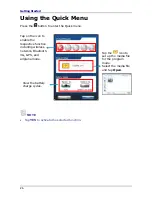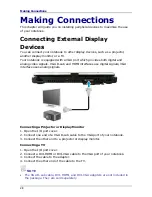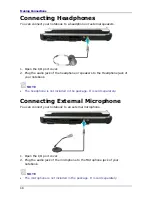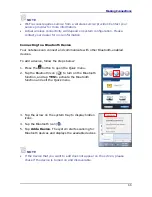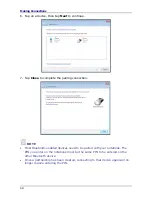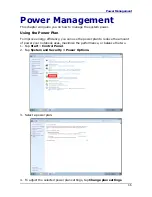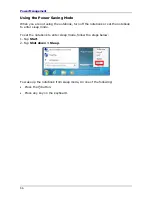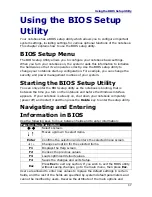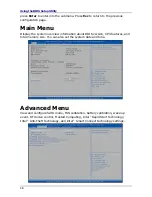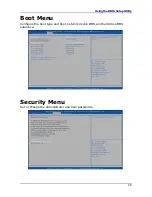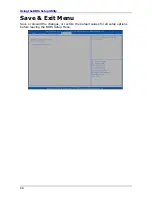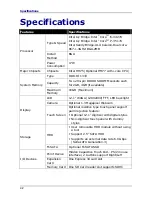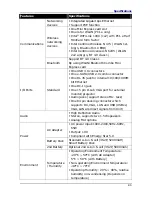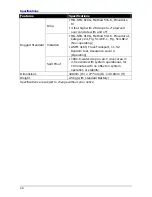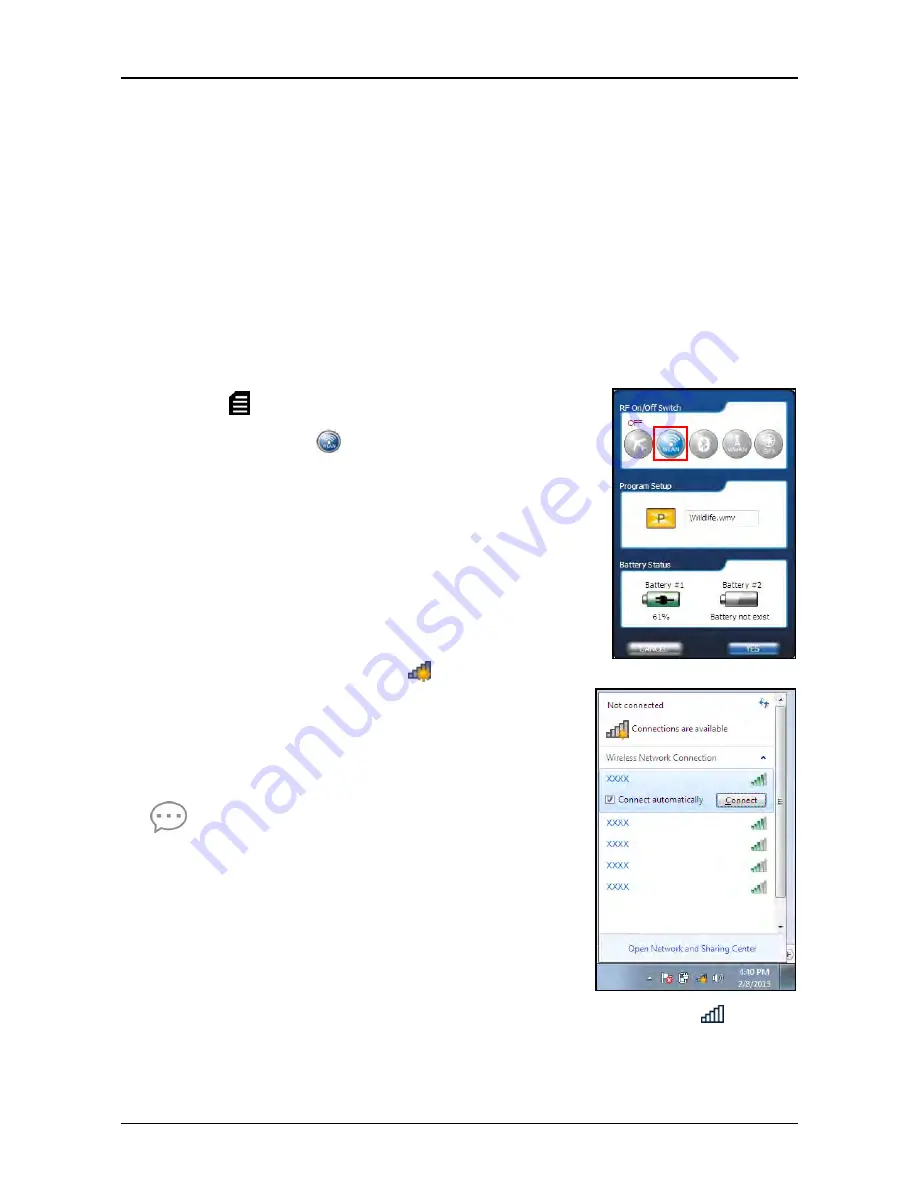
Making Connections
Connecting to Wireless Connections
You can connect your notebook to a wireless local area network, WWAN,
Bluetooth, or GPS.
Before using a wireless built-in device, you need to turn the respective built-in
wireless functions on.
Connecting to a Wireless Local Area Network
Your notebook comes with a WLAN module. A wireless network can be added
either when the network is detected or by manually entering the settings
information.
To connect, follow the steps below:
1.
Press the button to open the Quick menu.
2.
Tap the WLAN icon ( ) to turn on the wireless
network function, and tap YES to activate the WLAN
function and exit the Quick menu.
3.
Tap the wireless network icon ( ) on the system tray.
4.
Available wireless network connections are
displayed. Tap the desired wireless network.
5.
Tap Connect.
Some networks require a network security key or a
password.
TIPS
Check Connect automatically box to
automatically connect to this network when it is
available.
6. Enter the network security key.
7. Tap OK.
8. After the connection is established, you can see the wireless icon ( ) in the
Notification area.
32
Summary of Contents for R12-CT
Page 1: ......