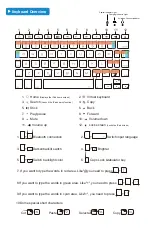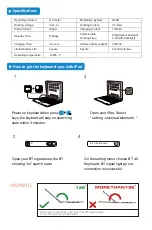L
ight Indica�on
Blue LED Blinking: Pairing
Red LED On: Charging
Red LED Blinking: Low in battery
Green LED On: Battery is full charged
T
roubleshoo�ng
If the keyboard fails to work, please check if:
1.The battery is too low. Fully charge the keyboard (no less than 2 hours) for the first time to extend battery life.
2.You have entered the prompted code correctly.
3.The keyboard is located within 33 feet from your iPad.
4.You have enabled Bluetooth on your iPad.
I can’t get my Bluetooth connected:
Step 1: Move ON/OFF switch to ON.
Step 2: Press “fn + C” ( Note: Paring indicator light will begin blinking)
Step 3: Toggle Bluetooth On in the Settings app on your iPad.
Step 4: Tap “ BT 4.0 Keyboard ” under “MY DEVICES” in the Settings.
For the coming use, you just need to open the keyboard and tablet power, press any key on the keyboard.
Then it will automatically connect. ( No need to click “fn + C” and pair it. Otherwise, it will show not connect.)
I can’t get my Bluetooth connected:
Step 1: Power off the keyboard.
Step 2: Delete all the BT connection records in your iPad setting.
Step 3: Power on the keyboard and connect again. (Repeat the original connection step)
If the above steps do not solve your problem, please contact us via our after-sales email address
(support@earto.net)
Cautions 1:
When the battery is below 20%, BT will be unstable. And it will turn to sleep if you don't press the keyboard
beyond 10 minutes, at this situation, you just need to press any key on the keyboard to wake up the BT get
it to work again. (No need to re-connect)
Cautions 2:
The angle of use is only supported within 135 degrees. If it is more than 135 degrees, the hingle of the keyboard
will burst and cause it to not work properly.
C
au�on
With one year warranty, we will help you solve the problem. Please do not worry. If you have problems with keyboard
usage or improvement suggestions, please do not hesitate to contact us by email
(
not via Amazon
)
. Thank you!!