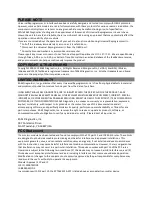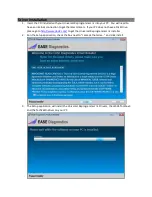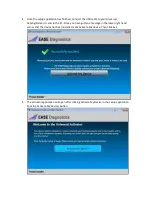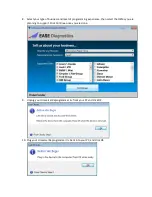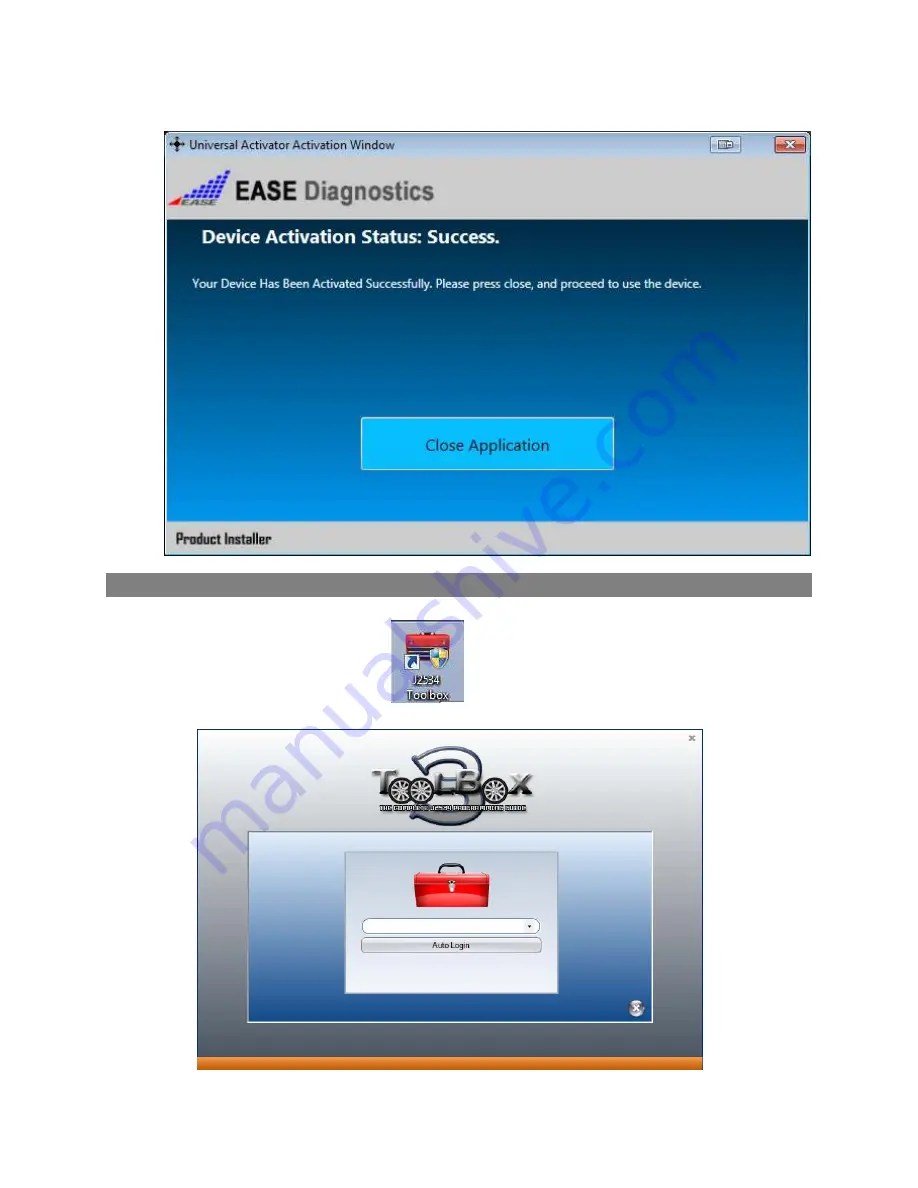Reviews:
No comments
Related manuals for Universal Reprogrammer II+

Alteon
Brand: Radware Pages: 98

RCM2200
Brand: RabbitCore Pages: 34

High-low
Brand: R82 Pages: 11

CVC 3000
Brand: vacuubrand Pages: 12

100 INDUSTRIAL
Brand: Vacon Pages: 47

100 flow
Brand: Vacon Pages: 40

velo
Brand: Valco baby Pages: 24

MusicCAST MCX-CA15
Brand: Yamaha Pages: 176

LB-ART2
Brand: LLURIA Pages: 2

Z1000 CIMR-ZU*A Series
Brand: YASKAWA Pages: 340

Echoflex ELED2
Brand: ETC Pages: 8

MSP430F67681
Brand: Texas Instruments Pages: 27

75-576-22
Brand: Elfa Pages: 22

SRCOOLNET2LX
Brand: Tripp Lite Pages: 40

38.1490
Brand: IMG STAGELINE Pages: 14

650 GS Series
Brand: VAT Pages: 77

Serial Interface Module
Brand: Federal Signal Corporation Pages: 12

VCF
Brand: H3C Pages: 16