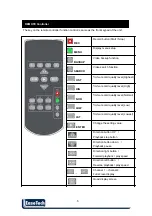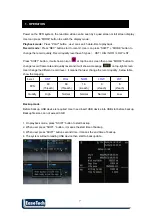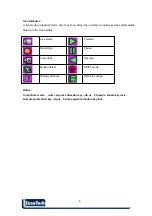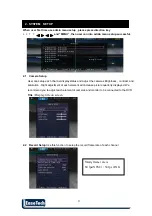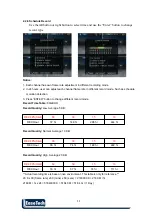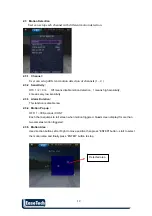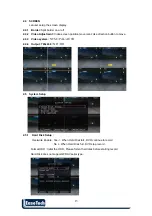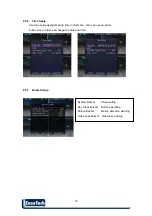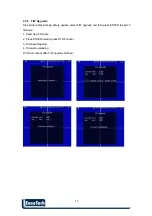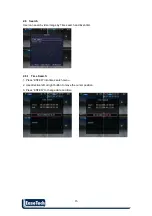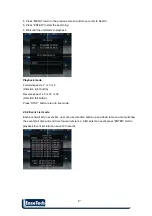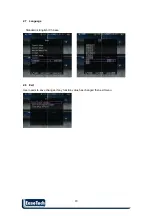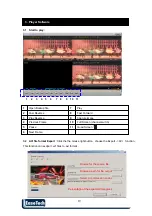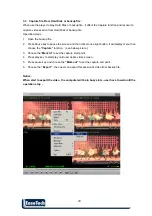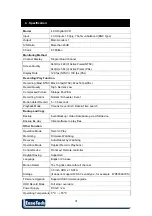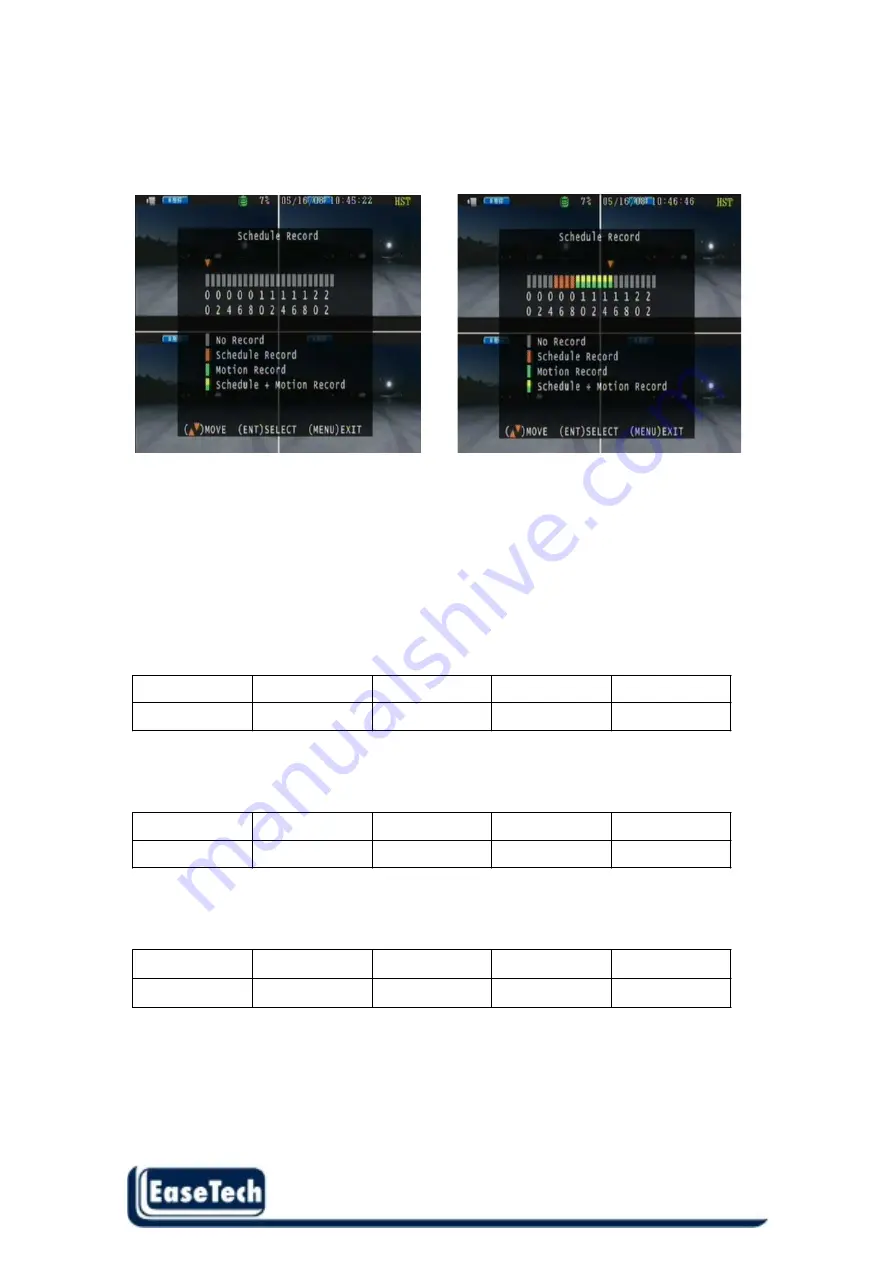
11
11
2.2.6 Schedule Record
Use the
left
button or right button to select time and use the “Enter” button to change
record type .
Notice:
1. Each channel has own frame rate adjustment in different recording mode.
2. In 24 hours, user can adjust each channel frame rate in different record mode. Such as schedule
or motion detection .
3. Press “ENTER” button to change different record mode
Record Time Table:
80GB HD
Record Quality:
Low. Average: 5 KB;
REC
FPS(total)
60 30 15 10
REC Hour
72 hr
148 hr
296 hr
444 hr
Record Quality:
Normal. Average 10 KB;
REC
FPS(total)
60 30 15 10
REC Hour
36 hr
74 hr
148 hr
222 hr
Record Quality:
High. Average 20 KB;
REC
FPS(total)
60 30 15 10
REC Hour
18 hr
37 hr
74 hr
111 hr
**Actual recording time is base on live environment. This table is only for reference.**
20 K x 30 (frame rate) x 60 (mins) x 60 (secs) = 2160000 K = 2160 M / hr
2160 M / hr x 24 = 51840000 K = 51840 M = 51.84 G / (1 Day)