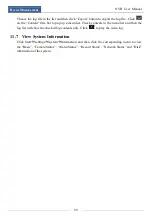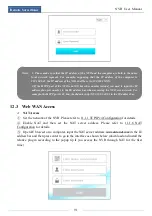FAQ
NVR User Manual
102
b.
Other plug-ins or anti-virus may block ActiveX. Please disable or do the required settings.
Fig 10-1 Fig 10-2
Q11.
How to play the backup file?
a.
Record backed up by NVR: insert the USB device in which the record backup files is
saved to the USB interface of the PC and then open the USB device path. The record can be
backed up in the private format and AVI format by NVR.
If you select the private format when backing up record by NVR, a RPAS compression
package will be backed up to the USB device automatically along with the record data.
Uncompress the “RPAS.zip” and then click “RPAS.exe” to set up RPAS. After the setup is
completed, open RPAS player and then click “Open Folder” button in the middle of the
interface to select the record data. Refer to Fig 11-1.
Select camera in the resource tree on the left side of the interface to play the camera record.
Click
on the tool bar under the camera image to enable audio. Refer to Fig 11-2.
If you select the AVI format when backing up record by NVR, the record backup data can
be played by the video player which supports this format.
b.
Record backed up through web. The record can only be backed up with AVI format
through web. The record can be backed up to PC and played by the video player which
supports this format.
Note: The record will not have audio output if you disable the audio when recording by NVR. Please
see 7.1.1 Mode Configuration and 7.2 Encode Parameters Setting for details.
Summary of Contents for 23SE-S
Page 22: ...Wizard Main Interface NVR User Manual 17...
Page 59: ...Record Disk Management NVR User Manual 54...
Page 108: ...FAQ NVR User Manual 103 Fig 11 1 Fig 11 2...
Page 111: ...450011000729 A4...