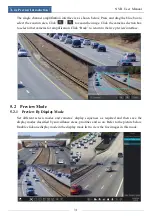Live Preview Introduction
NVR User Manual
32
Add Display Mode
Method One:
①
Click “Customize Display Modes” in the above interface and then set the screen mode.
②
Add the cameras and adjust the cameras’ display sequence as required.
③
Click “Save” button under the display mode list and then enter the display mode name in
the popup window, click “OK” button to save the current display mode.
Method Two:
①
Click
Start
Settings
System
Basic
Output Settings to go to the interface and then
set the screen mode.
②
Double click the camera or camera group in the list to add them to the selected window.
③
Click
to save the current display mode (refer to 5.2.4 Scheme View In Sequence for
detail configurations). The display mode will be saved and displayed in the display mode list in
the live preview interface.
Edit Display Mode
Click “Customize Display Modes” tab in the live preview interface and then select one display
mode in the list. Click “Rename” to edit the display mode name; click “Delete” to delete the
display mode.
5.2.2 Quick Sequence View
You can start quick sequence view if the scheme has not been created. If the scheme has been
created, please refer to 5.2.4 Scheme View in Sequence for details.
Go to the live preview interface and then click
to pop up a little window. Set the dwell
time in the window and then click
to view the live group by group according to the
Summary of Contents for 23SE-S
Page 22: ...Wizard Main Interface NVR User Manual 17...
Page 59: ...Record Disk Management NVR User Manual 54...
Page 108: ...FAQ NVR User Manual 103 Fig 11 1 Fig 11 2...
Page 111: ...450011000729 A4...