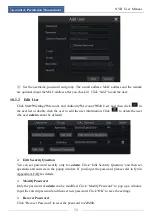Playback & Backup
NVR User Manual
58
pop up the backup window. Select the device, backup path and backup format and then click
“Backup” button to start the backup.
8.3 Record Search & Playback
8.3.1 Search & Playback by Time-sliced Image
①
Click Start
Search
By Time-sliced Image to go to “By Time-sliced Image” tab. There
are two view modes: by time and by camera. In the time view mode, a maximum of 64 camera
thumbnails can be showed. If the camera thumbnail number is more than 64, the cameras will
be listed directly by their camera name, not the thumbnail. A maximum of 196 camera names
can be listed. If the camera name number is more than 196, the time view mode will be
disabled and the camera view mode will be available only.
②
Select one camera in the interface and then click “Open” button.
③
Click the image box to play the record in the small playback box on the left side of the
interface (the box which has image inside indicates that the record data exist).
④
Refer to the picture below. Drag the color blocks on the time scale to select the record data
and then click “Backup” button to pop up a window; select the device, backup path and backup
format in the window and then click “Backup” button to start the backup.
⑤
Click “Playback” button to play the record in the playback interface (refer to 8.2 Playback
Interface Introduction for details). Click “Close” to close the interface.
Summary of Contents for 23SE-S
Page 22: ...Wizard Main Interface NVR User Manual 17...
Page 59: ...Record Disk Management NVR User Manual 54...
Page 108: ...FAQ NVR User Manual 103 Fig 11 1 Fig 11 2...
Page 111: ...450011000729 A4...