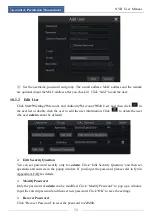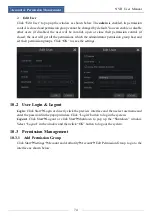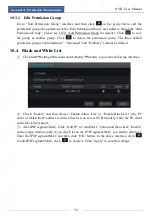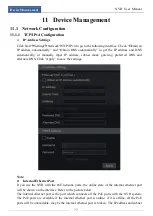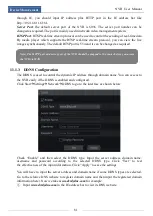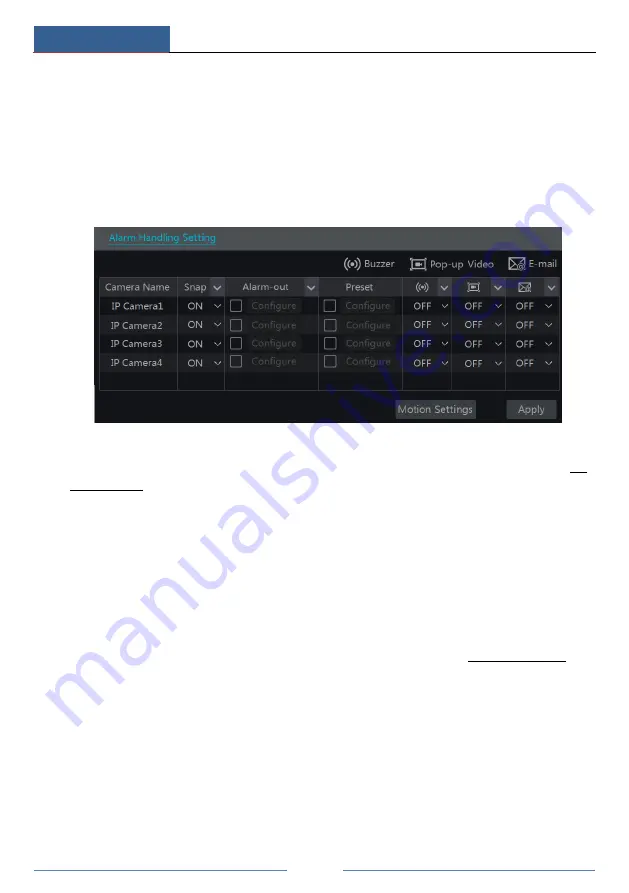
Alarm Management
NVR User Manual
67
③
Drag the camera image to set the motion area. You can set more than one motion area.
Click “All” to set the whole camera image as the motion area. Click “Reverse” to swap the
motion area and the non-motion area. Click “Clear” to clear all the motion areas.
④
Click “Apply” to save the settings. Click “Processing Mode” to go to the alarm handling
configuration interface of the motion alarm.
9.2.2 Motion Alarm Handling Configuration
①
Click Start
Settings
Alarm
Motion Alarm to go to the following interface.
②
Enable or disable “Snap”, “Alarm-out”, “Preset”, “Buzzer”, “Pop-up Video” and “E-mail”.
The alarm handling setting of motion alarm is similar to that of the sensor alarm (see 9.1
Sensor Alarm for details).
③
Click “Apply” to save the settings. You can click “Motion Settings” to go to the motion
configuration interface.
9.3 Exception Alarm
9.3.1 Exception Handling Settings
①
Click Start
Settings
Alarm
Exception
Exception Handling Settings to go to the
interface as shown below.
②
Enable or disable “Alarm-out”, “Buzzer”, “Pop-up Message Box” and “E-mail”. The
exception handling settings are similar to that of the sensor alarm (see 9.1 Sensor Alarm for
details).
③
Click “Apply” to save the settings.
Summary of Contents for 23SE-S
Page 22: ...Wizard Main Interface NVR User Manual 17...
Page 59: ...Record Disk Management NVR User Manual 54...
Page 108: ...FAQ NVR User Manual 103 Fig 11 1 Fig 11 2...
Page 111: ...450011000729 A4...