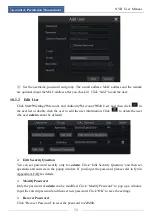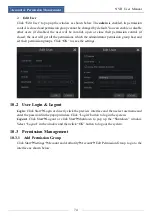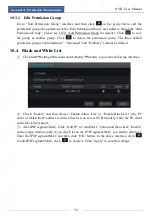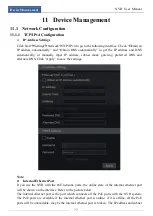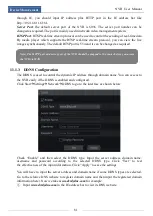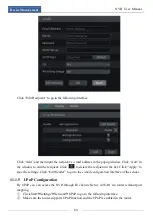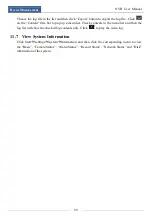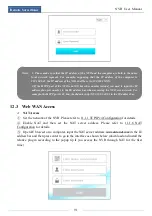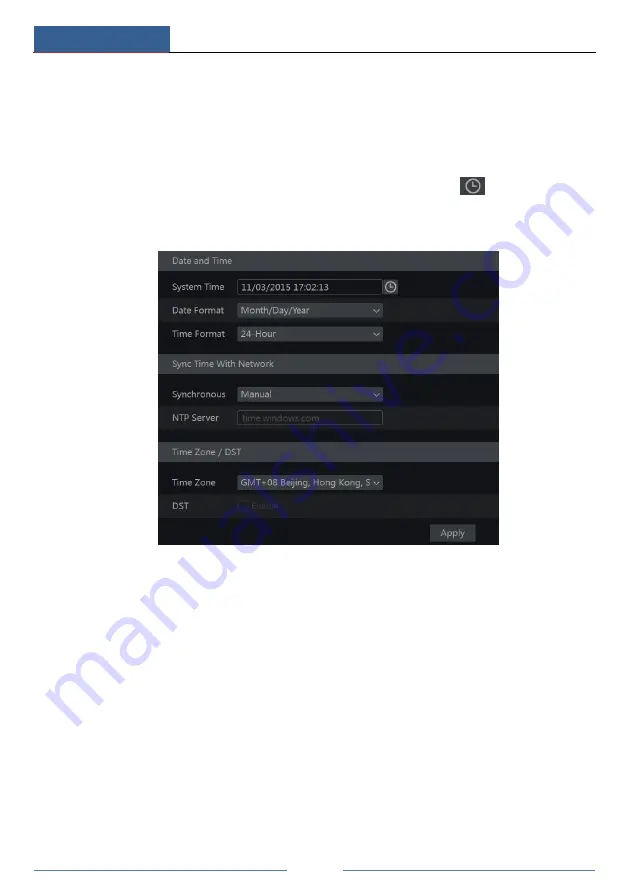
Device Management
NVR User Manual
87
11.2.2 Date and Time Configuration
Click Start
Settings
System
Basic
Date and Time to go to the interface as shown below.
Set the system time, date format, time format and time zone of the NVR. The default time zone
is GMT+08 Beijing, Hong Kong, Shanghai, Taipei. If the selected time zone includes DST, the
DST of the time zone will be checked by default. Click “Apply” to save the settings.
You can manually set the system time or synchronize system time with network through NTP.
Manual
: select “Manual” in the “Synchronous” option and then click
after the “System
Time” option to set the system time.
NTP
: select “NTP” in the “Synchronous” option and then input the NTP server.
11.3 Factory Default
Click Start
Settings
System
Maintenance
Factory Default and then click “Reset to
factory default” button in the interface to reset to the factory default settings.
11.4 Device Software Upgrade
You can click Start
Settings
System
Information
Basic to view MCU, kernel version and
firmware version and so on. Before upgrade, please get the upgrade file from your dealer.
The upgrade steps are as follows:
①
Copy the upgrade software into the USB storage device.
②
Insert the USB storage device into the USB interface of the NVR.
③
Click Start
Settings
System
Maintenance
Upgrade to go to “Upgrade” interface.
Select the USB device in “Device Name” option and go to the path where the upgrade software
exists. Select the upgrade software and then click “Upgrade”. The system may automatically
restart during upgrading. Please wait for a while and do not power off the NVR during
upgrading.
Summary of Contents for 23SE-S
Page 22: ...Wizard Main Interface NVR User Manual 17...
Page 59: ...Record Disk Management NVR User Manual 54...
Page 108: ...FAQ NVR User Manual 103 Fig 11 1 Fig 11 2...
Page 111: ...450011000729 A4...