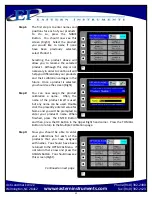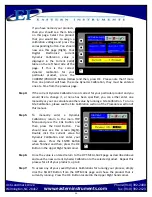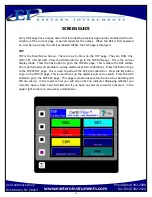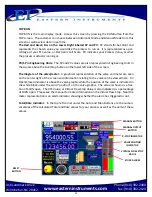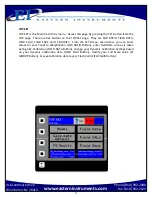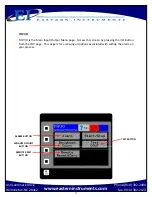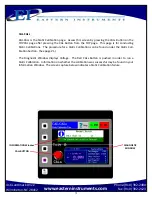66
Phone:(910) 392
‐
2490
Fax: (910) 392
‐
2123
416 Landmark Drive
Wilmington, NC 28412
www.easterninstruments.com
If you have named your products,
then you should see them listed
on this page. Select the product
that you would like to assign a
calibra on voltage and press the
corresponding
bu on. You should
now see this page (Right). Your
Digital
Electronics’
current
Dynamic
Calibra on value is
displayed in the Current Cal(d)
table on the le hand side of the
page. If this is the correct
dynamic
calibra on for your
par cular product, press the
CURRENT/PRODUCT
Bu on (Yellow) and then, press OK. Please note that if more
than one product will have the same Dynamic Calibra on, they must be entered
one at a me from the previous page.
Step 4:
If the current Dynamic Calibra on is not correct for your par cular product and you
would like to change it, or none has been speci
fi
ed, you can either enter one
manually or you can calculate another value by running a Site Calibra on. To run a
Site
Calibra on, please see the Site Calibra on sec on of the Procedures sec on of
this manual.
Step 5:
To
manually
enter
a
Dynamic
Calibra on, return to the main TOP
Menu and press the CAL Bu on and
then, press the CALd Bu on. You
should now see this screen (Right).
Double click the current value for
Dynamic
Calibra on and enter your
new value. Press the ENTER Bu on
when
fi
nished and then, press the OK
Bu on in the Upper Right hand corner.
Step 6:
Once the value is entered return to the OPT.MCAL.SAVE page as described above
and save the new current Dynamic Calibra on to the selected product. Repeat this
process for all of your products, up to 8.
Step 7:
To access any of your saved Dynamic Calibra ons for running your process, simply
click the SELECT Bu on from the OPT.MCAL page and chose the product that is
currently running. Press the OK Bu on located in the Upper Right hand corner.