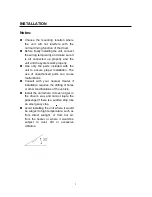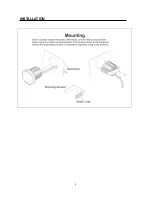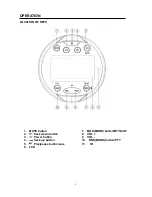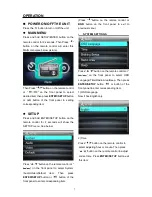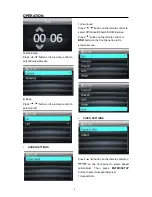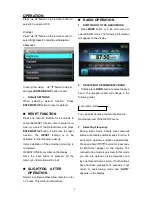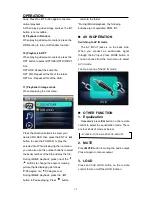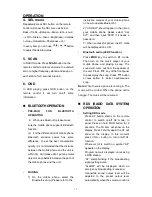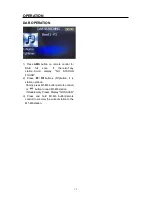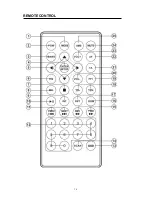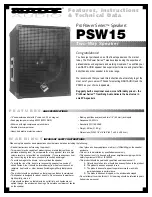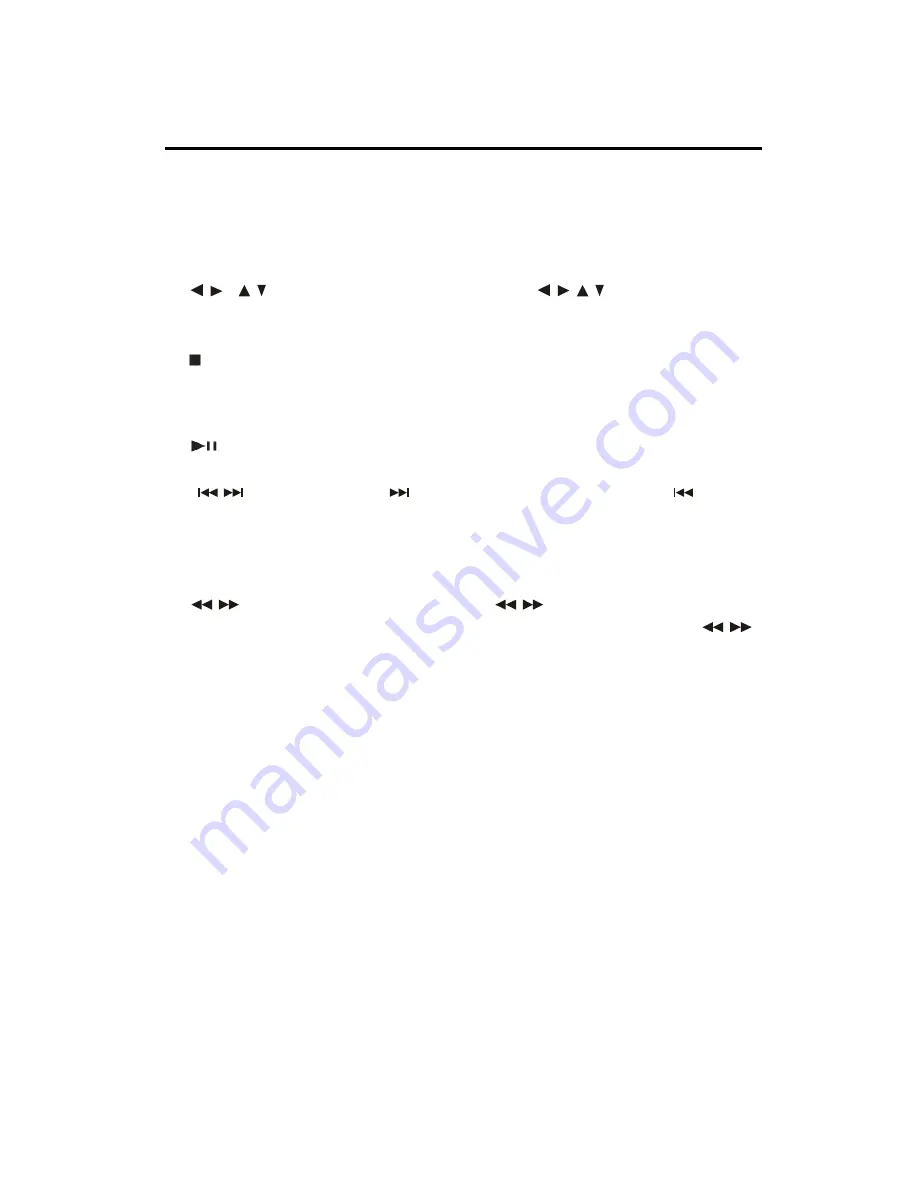
17
REMOTE CONTROL
1. MODE Press to change the source.
2. POWER Press it to turn the unit ON or OFF
3. BAND: To select FM1, FM2, FM3, MW1, MW2 radio bands.
4. ENTER/SETUP Long press to return to previous menu, short press to
enter next menu;
5.
/ ,
/ In case of MENU mode,
/ , / buttons serves as
cursor buttons to select item left/right, ahead/back.
6. EQ Press it to select desired audio equalization
7.
Stop
8. SEL Access the Bass, Treble, Balance and Fader setting
9. INT Press
I
NT to INTRO each file. Press again to stop intro
function.
10.
Press to pause the playing. Press it again to resume
to play
11.
/
Press
to skip to the next track & press
to skip
back one track in navigation mode.
12. 0-9 Inputs the corresponding number.
13. OSD
turn on/off some information in USB mode
.
14. SCAN Scanning Button
15.
/
In MP3 mode. Press
/
to search forward rapidly &
to search reverse rapidly. In radio mode, use
/
for manual tuning.
16 RDM Press it to play all tracks in random order
17.RPT Repeat play.
18.10+/10- Digital selecting button, cooperatively used with numeric
buttons
19. PTY:
Program selection and searching
.
20.
VOL-
decrease (-) the volume level.
21. TA Turn on/off the TA function
22. AF
Turn on/off the AF
function
.
23. VOL+
decrease (+) the volume level.
24. MUTE Press to mute the sound. Press it again to recover the
sound.
25. AMS In radio mode, press it to activate Automatic Memory
Storing/Program Scanning function.
Summary of Contents for M3-TFT DAB+
Page 1: ...OWNER S MANUAL M3 TFT DAB...
Page 4: ...4 INSTALLATION...
Page 5: ...5 WIRING CONNECTION ISO CONNECTION...
Page 16: ...16 REMOTE CONTROL...