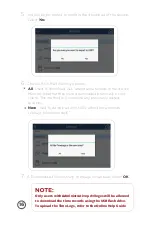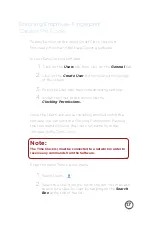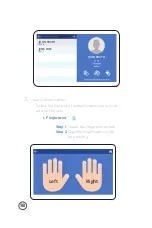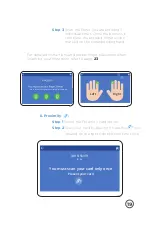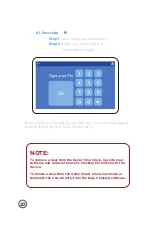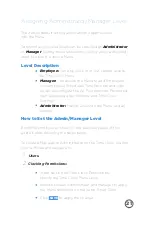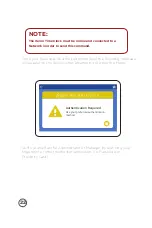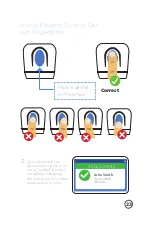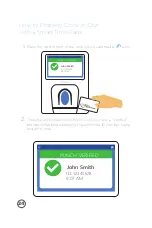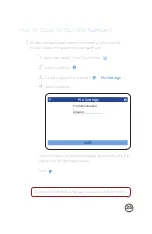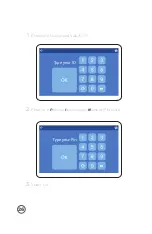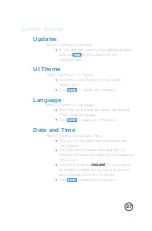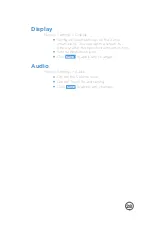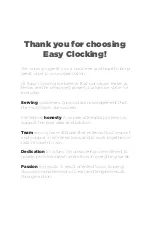Reviews:
No comments
Related manuals for xenio 700

NRC-175
Brand: Naxa Pages: 12

CR5WH
Brand: Blaupunkt Pages: 56

SignalClocks
Brand: Galleon Pages: 13

QC-5500 Series
Brand: Seiko Pages: 36

SC-852
Brand: Scarlett Pages: 3

IR706
Brand: AWA Pages: 28

ICF-C240BEIGE Primary
Brand: Sony Pages: 2

ICF-C218BLACK
Brand: Sony Pages: 2

ICF-C215 - Fm/am Dual Alarm Clock
Brand: Sony Pages: 2

ICF-C212
Brand: Sony Pages: 2

ICF-C212
Brand: Sony Pages: 2

ICF-C1IPMK2
Brand: Sony Pages: 2

ICF-C1iP
Brand: Sony Pages: 2

ICF-C153V/143
Brand: Sony Pages: 2

ICF-C153V Marketing
Brand: Sony Pages: 2

ICF-C153V
Brand: Sony Pages: 2

ICF-C143 Marketing
Brand: Sony Pages: 2

ICF-C143
Brand: Sony Pages: 2