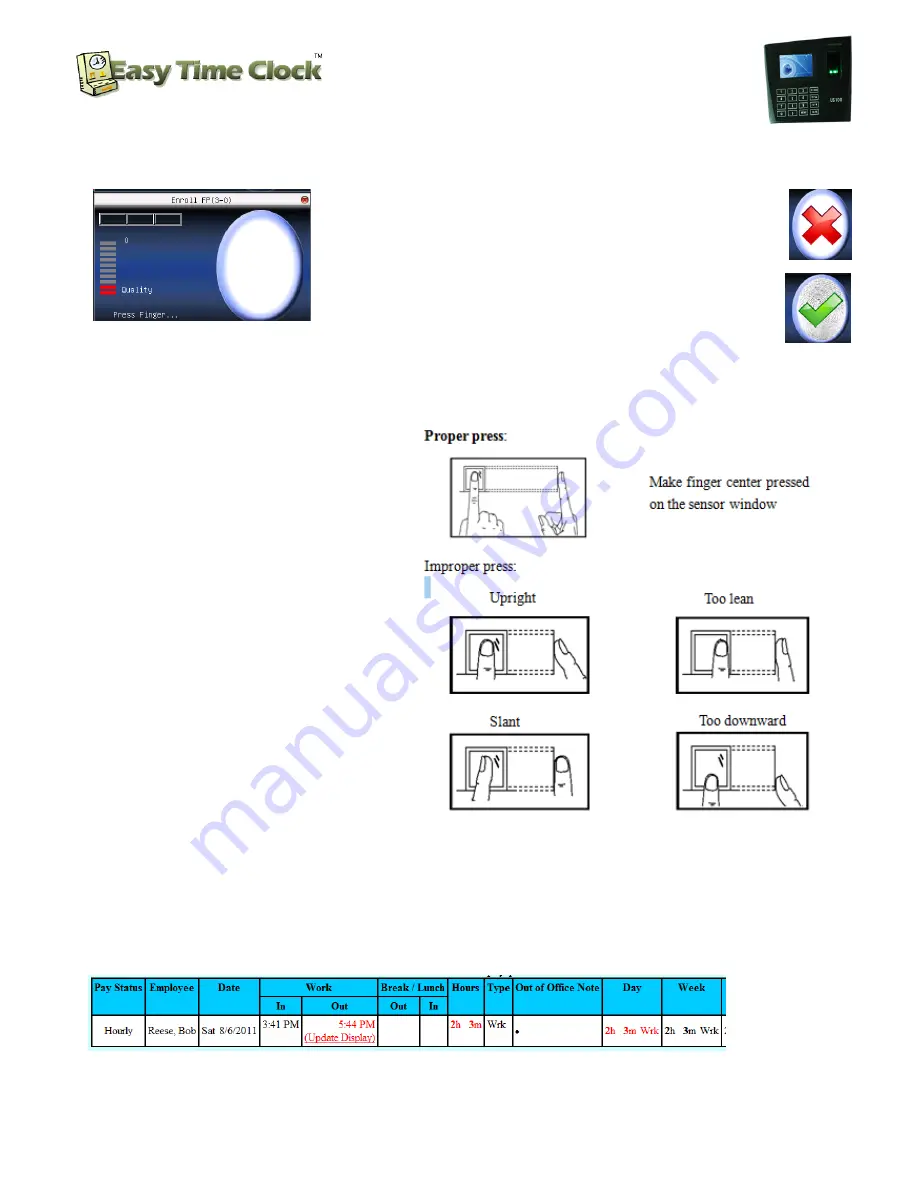
Biometric Fingerprint Reader
Setup Instructions
Customer Service 405-314-2436
______________________________________________________________________________
Page
3
of
7
Easy Time Clock LLC
Customer Service 405-314-2436
©2003 - 2012 Easy Time Clock, All Rights Reserved
4)
Enroll the fingerprint
– Press the index finger of the right hand in the green LED reader screen of the
terminal three times to capture the best print.
**Print Reading
Poor
: If you do not get a good print reading,
there will be an error message with the RED X and the
terminal voice will say “Please Try Again”.
**Print Reading
Good
:
When the reader is able to get a good
print reading, you will display a message “Enroll Success: OK”
5)
Save print
. Do you want to save prompt pops up, press
M/OK
, and
ESC
when finished.
Select the next employee from the list.
1.1 How to place a finger
Fingerprint enrollment and identification shall be taken after installing US100 well.
2.1 Recommended fingers
It is recommended to use the index
finger, middle finger or ring finger;
avoid the thumb and little finger .
3.1 Place a finger
Notice:
Please adopt the correct way to
place a finger when enrolling and
identifying, to avoid the lower
identification caused by unnecessary
operations.
STEP 4
Test
1)
Test clocking in with fingerprint at the
US100C.
Employee can now clock in and out using just the fingerprint without a password. When print is accepted
the system will show the name of the employee and the clock in or out time displayed.
2) Look at the Detailed Report in Easy Time Clock to see the clock in.
























