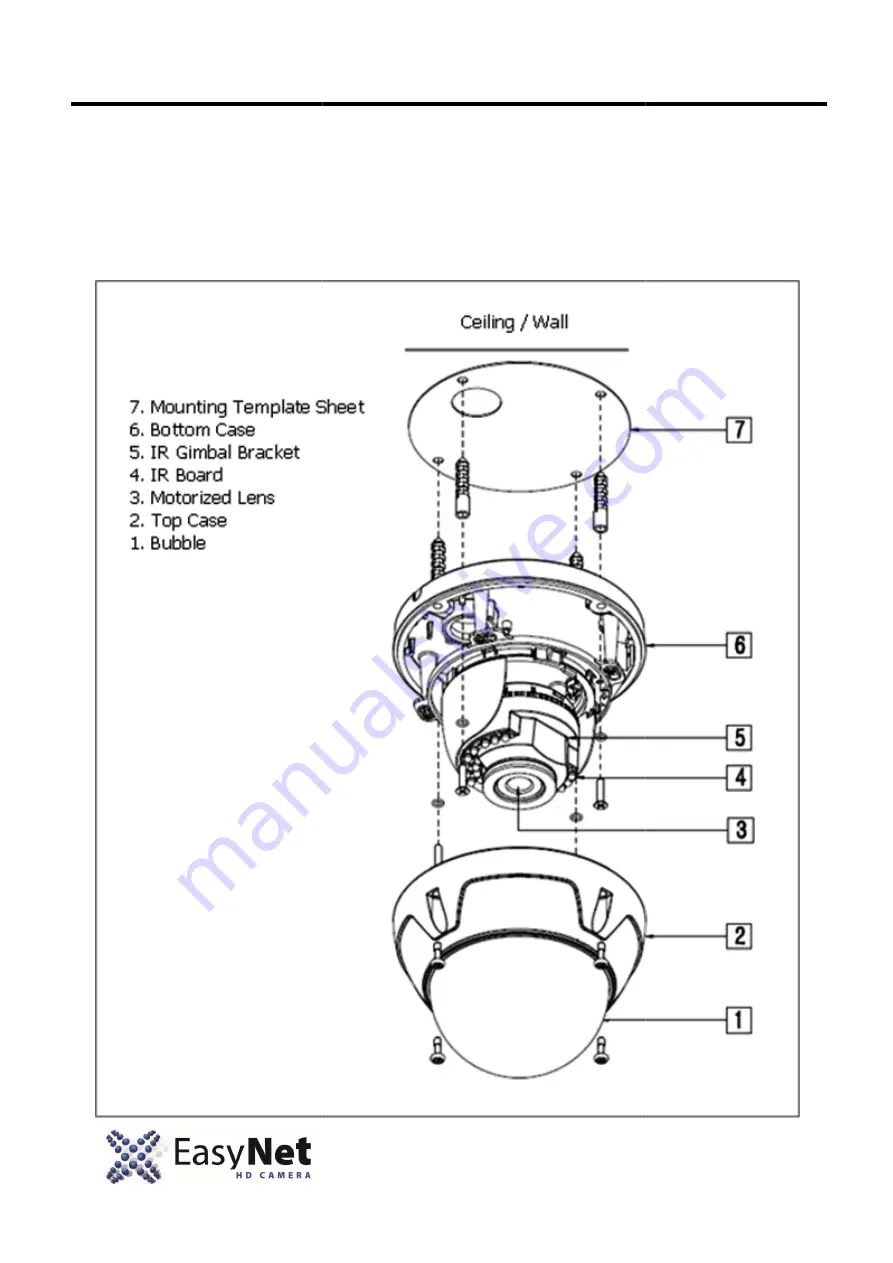
8
2. Installation and Configuration
2.1 Installation
The dome camera is for use in surface or pendent mounting applications and the mounting
member must be capable of supporting loads of up to 3.3lb (1.5kg). (Pendent mounting must
use pendent mount accessory.)
The dome camera’s mounting bracket should be attached to a structural object, such as
wood, wall stud or ceiling rafter that supports the weight of the dome camera.
Installation and Configuration
The dome camera is for use in surface or pendent mounting applications and the mounting
member must be capable of supporting loads of up to 3.3lb (1.5kg). (Pendent mounting must
use pendent mount accessory.)
The dome camera’s mounting bracket should be attached to a structural object, such as
wood, wall stud or ceiling rafter that supports the weight of the dome camera.
The dome camera is for use in surface or pendent mounting applications and the mounting
member must be capable of supporting loads of up to 3.3lb (1.5kg). (Pendent mounting must
The dome camera’s mounting bracket should be attached to a structural object, such as ply
wood, wall stud or ceiling rafter that supports the weight of the dome camera.




































