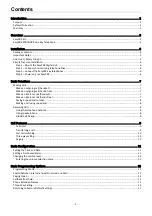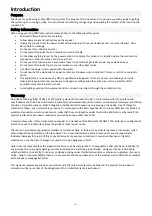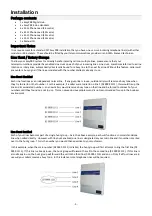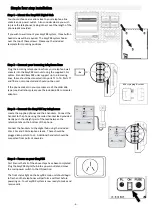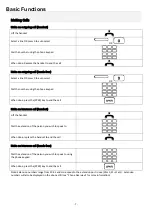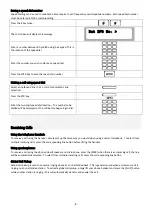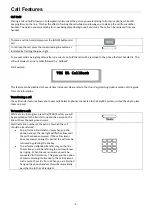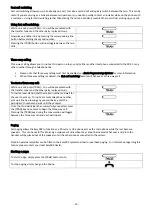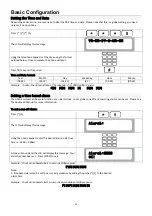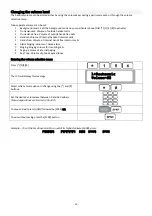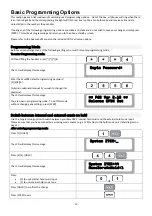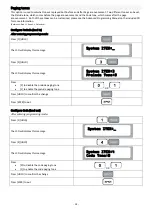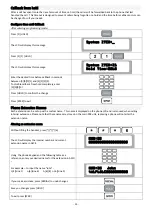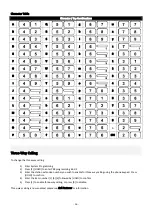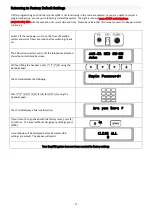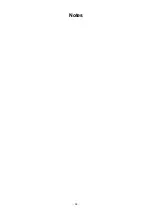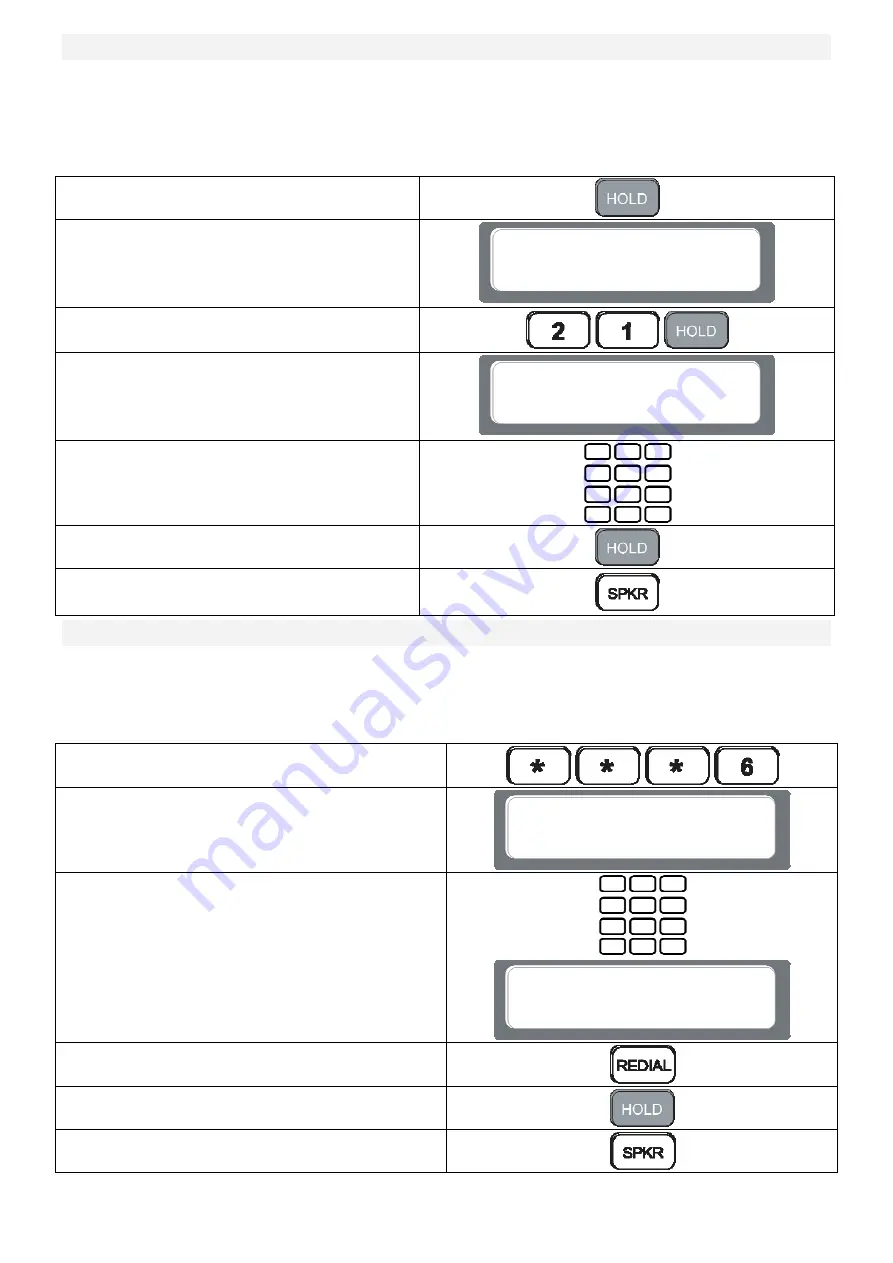
‐
15
‐
Callback
from
hold
After
a
call
has
spent
more
than
a
set
amount
of
time
on
hold,
the
caller
will
be
forwarded
back
to
the
phone
that
last
handled
the
call.
This
timeout
is
designed
to
prevent
callers
being
forgotten
on
hold
and
the
time
before
callback
occurs
can
be
changed
to
suit
your
needs.
Configure
time
until
Callback
After
entering
programming
mode:
Press
[1]
[HOLD]
The
LCD
will
display
this
message
Press
[2]
[1]
[HOLD]
The
LCD
will
display
this
message
Enter
the
desired
time
before
callback
in
seconds
between
[0][0][0][1]
and
[9][9][9][9]
To
disable
callback
from
hold
completely,
enter
[0][0][0][0]
Press
[HOLD]
to
confirm
the
change
Press
[SPKR]
to
exit
Phone
Extension
Names
Each
extension
can
be
set
up
with
a
custom
name.
This
name
is
displayed
on
the
phone
LCD
and
is
also
used
when
calling
internal
extensions.
Please
note
that
these
names
are
stored
on
the
main
PBX
unit,
replacing
a
phone
will
not
alter
the
extension
name.
Altering
an
extension
name
Without
lifting
the
handset,
press
[*][*][*][6]
The
LCD
will
display
the
internal
number
and
current
extension
name
in
ASCII.
Using
the
phone
keypad
and
the
following
table
as
a
reference,
enter
your
desired
name
for
the
extension
in
ASCII
–
For
example
–
to
input
the
name
“John”:
J
‐
[4][Line
1]
o
‐
[6][Line
6]
h
‐
[6][8]
n
‐
[6][Line
5]
If
you
make
a
mistake,
press
[REDIAL]
to
undo
changes
Save
you
changes
press
[HOLD]
To
exit
press
[SPKR]
NUM:20
000000000000000000
NUM:20 John
4A6F686E0000000000
System ITEM:_
System ITEM:21
Hold Time:0060
Summary of Contents for EPDH008
Page 4: ...3 Overview EasyPBX Kit...
Page 5: ...4 EasyPBX EPDH008 8 Line Key Telephone...
Page 19: ...18 Notes...
Page 20: ...19 Copyright 2008 RhinoCo Technology All rights reserved...