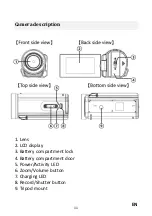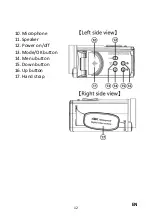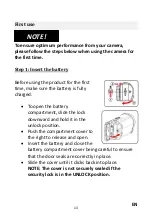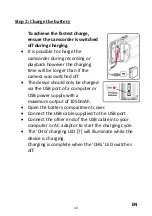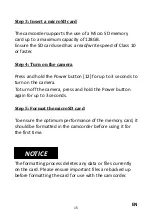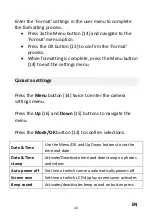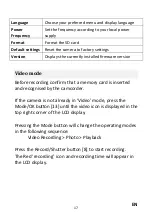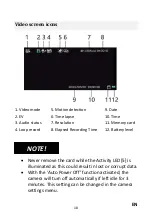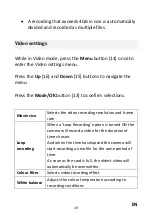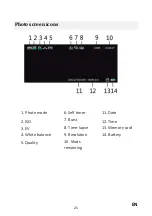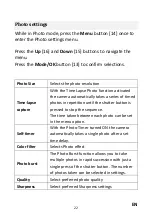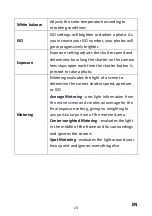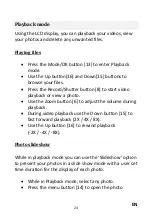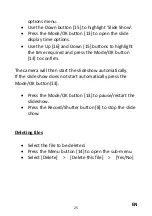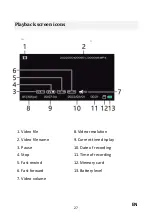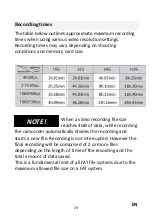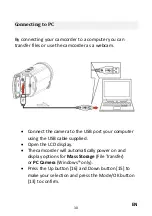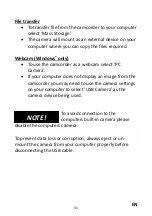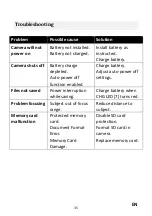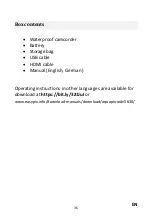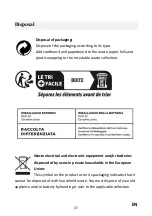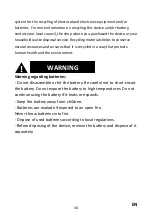EN
25
options menu.
•
Use the Down button [15] to highlight ‘Slide Show’.
•
Press the Mode/OK button [13] to open the slide
display time options.
•
Use the Up [16] and Down [15] buttons to highlight
the time required and press the Mode/OK button
[13] to confirm.
The camera will then start the slideshow automatically.
If the slide show does not start automatically press the
Mode/OK button[13].
•
Press the Mode/OK button [13] to pause/restart the
slideshow.
•
Press the Record/Shutter button [8] to stop the slide
show.
Deleting files
•
Select the file to be deleted.
•
Press the Menu button [14] to open the sub-menu.
•
Select [Delete] > [Delete this file] > [Yes/No]