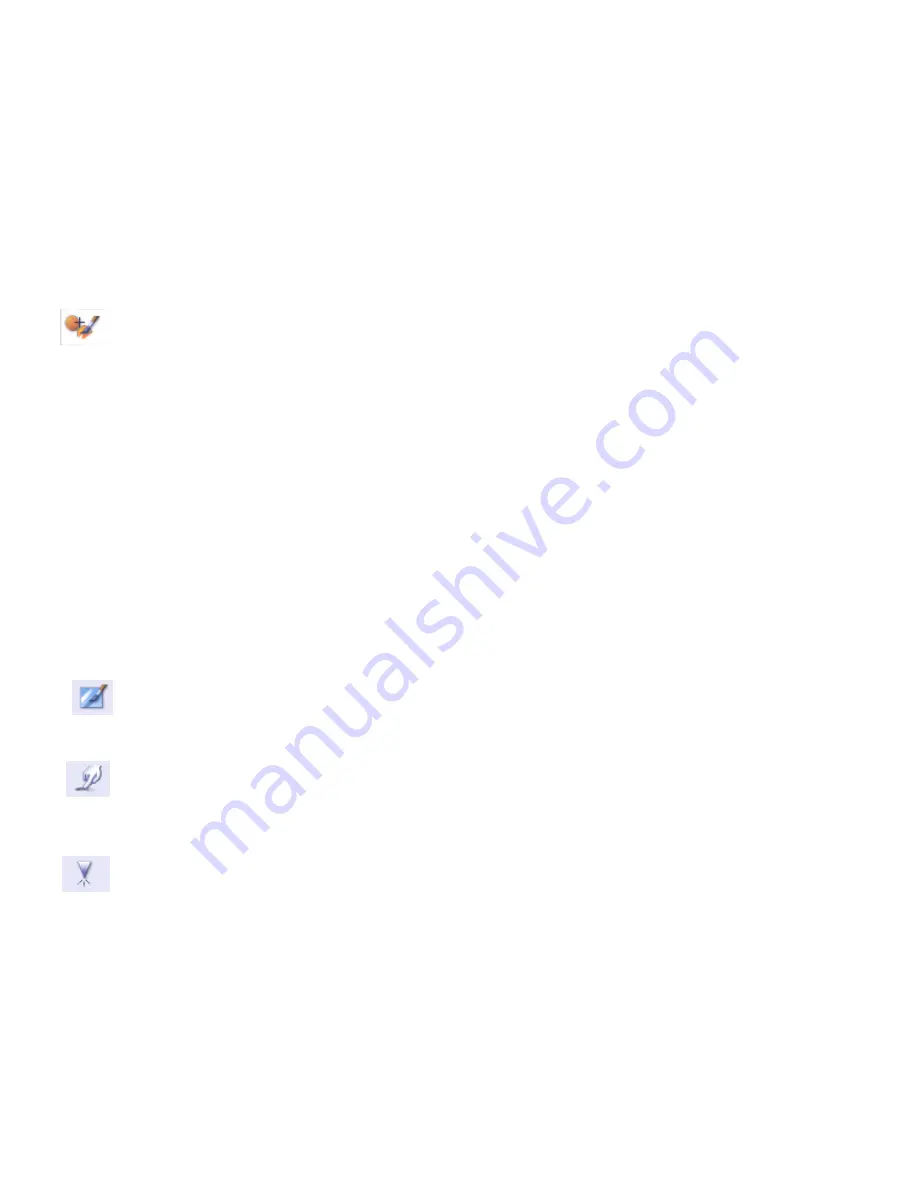
-
17-
4.
Paint over the blemish. The area will be concealed.
Click "Undo" if you make a mistake or don't like the result.
Clone
The Clone tool is good for removing unwanted elements from a photo. It can also be used for a
fun effect, like moving a nose from one person to another.
How to use the Clone tool to remove a telephone pole from the background of a photo:
1.
Establish a source point for the Clone tool by holding the Shift key and clicking on
an area of the sky that you want to use to paint over the telephone pole.
2.
Adjust the brush size so the cursor (circle) is only slightly larger than the widest part
of the telephone pole.
3.
Click and hold your mouse button and carefully paint over the telephone pole. Do
not release the mouse button until the job is done. The sky will be cloned into place.
Click "Undo" if you make a mistake or don't like the result.
Lighten/Darken
The Lighten/Darken tool is good for adjusting specific areas of a photo.
Smudge
Simulate the smearing of wet paint. Please click and drag the sliders below to change the
brush size and sharpness.
Sharpen
Sharpen blurry areas. Click and drag the sliders below to change the brush size and
transparency.



































