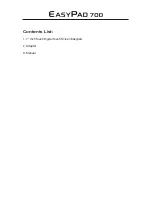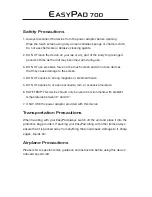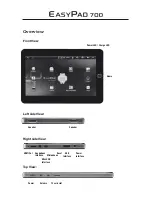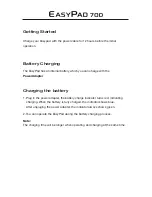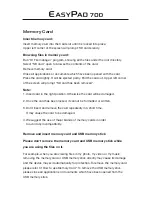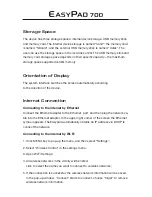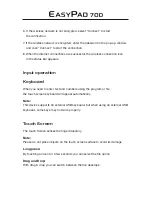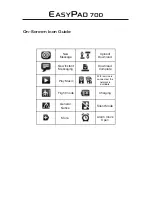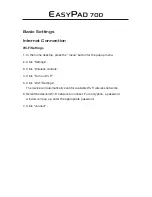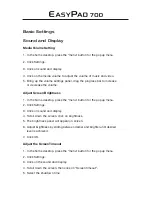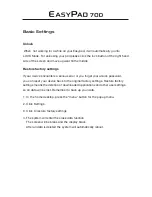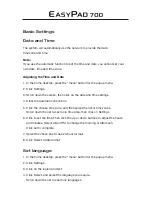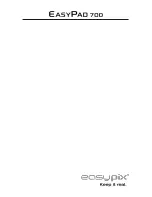Basic Settings
Unlock
When not working for a while on your Easypad, it will automatically go into
LOCK Mode. For unlocking your pad please click the lock button of the right hand
side of the screen and move upward till the middle.
Restore factory settings
If your device encounters a serious error or you forget your unlock password,
you can reset your device back to the original factory settings. Restore factory
settings means the deletion of downloaded applications and other user settings,
so all data will be lost. Remember to back up your data.
1. In the home desktop, press the “menu” button for the popup menu.
2. Click Settings.
3. Click to restore factory settings
4. The system will enter the erase data function.
The screen will be blank and the display black.
After all data is deleted the system will automatically reboot.
Summary of Contents for EasyPad 1000
Page 1: ...User Guide ...
Page 3: ...Contents List 1 7 Inch Touch Digital Touch Screen Easypad 2 Adapter 3 Manual ...
Page 11: ...Basic Settings ...
Page 17: ......