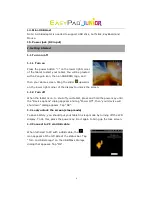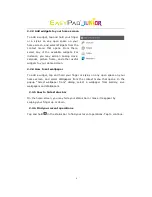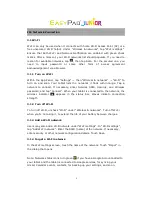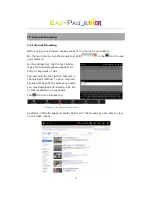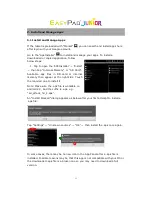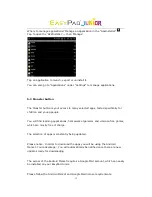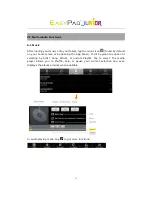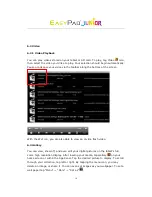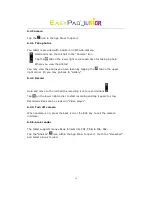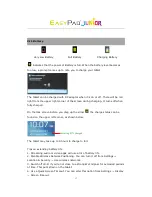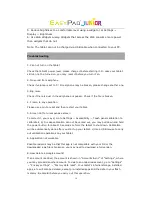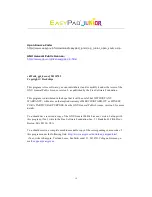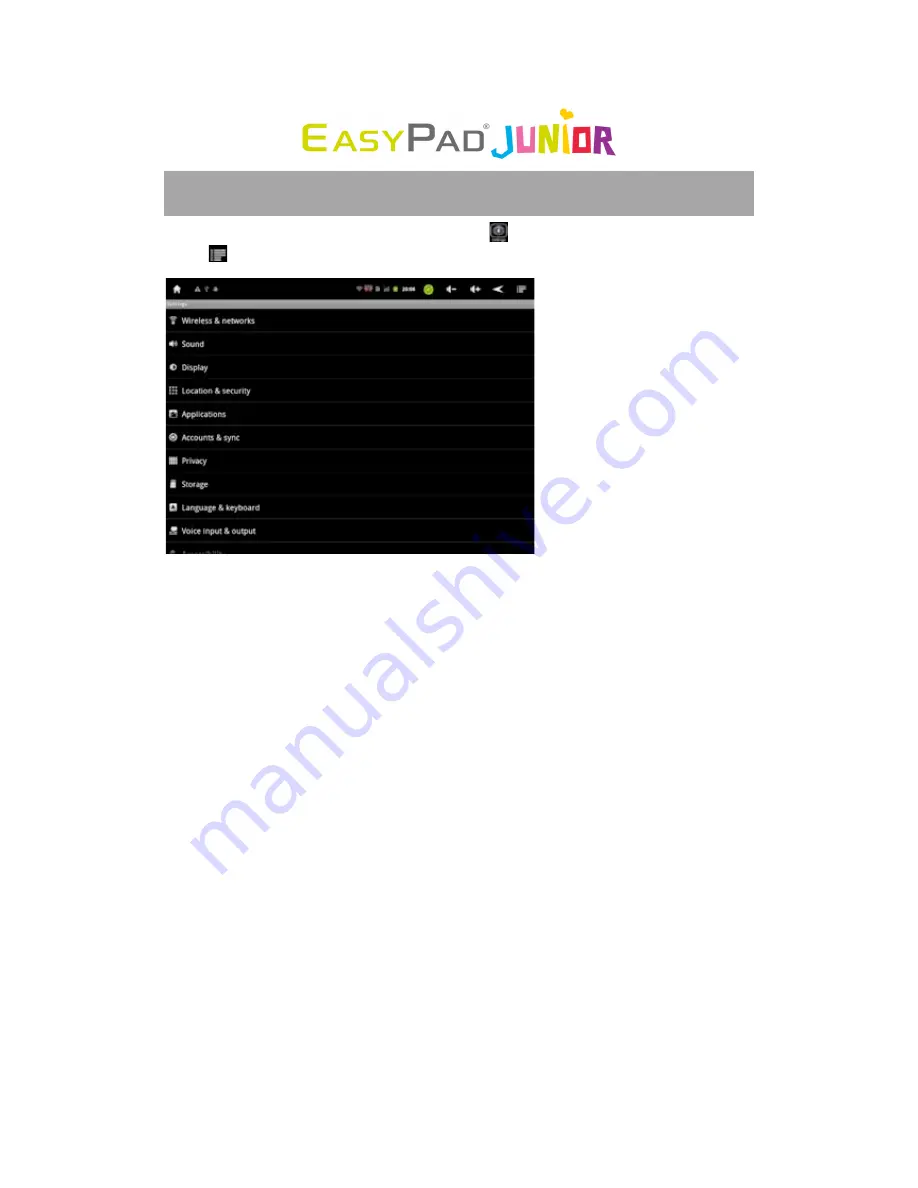
16
VII. Settings
Within the App Panel, tap the “Settings” icon
. Also on the home screen, touch
Menu
to go to Settings. Settings interface is shown below.
What being set here includes Wireless & networks, Sound, Display, Location &
Security, Applications, Accounts & sync, Privacy, Storage, Language & keyboard,
Voice input & output, Accessibility, Date & time and About phone.
For example, to set Display:
Under “Settings”, tap “Display” to set Brightness, Accelerometer coordinate
system, Animation and Screen time-out.
The display has a screen timeout by default set to 1 min. If the unit is left inactive
for that period of time, the screen will go dark as if turned off. However, it is
simply in standby mode. Pull the power button left to bring up the Lock Screen.
Summary of Contents for EasyPad Junior
Page 1: ...1 User Manual ...