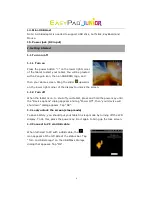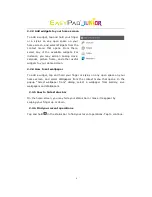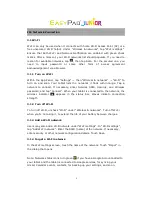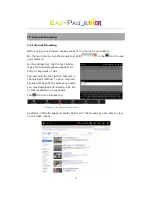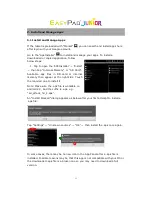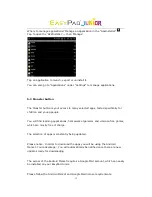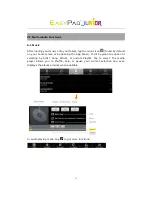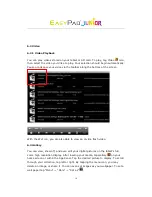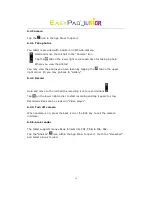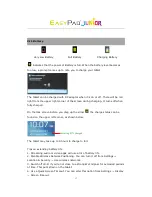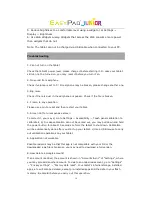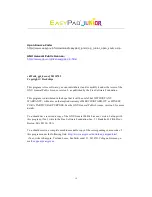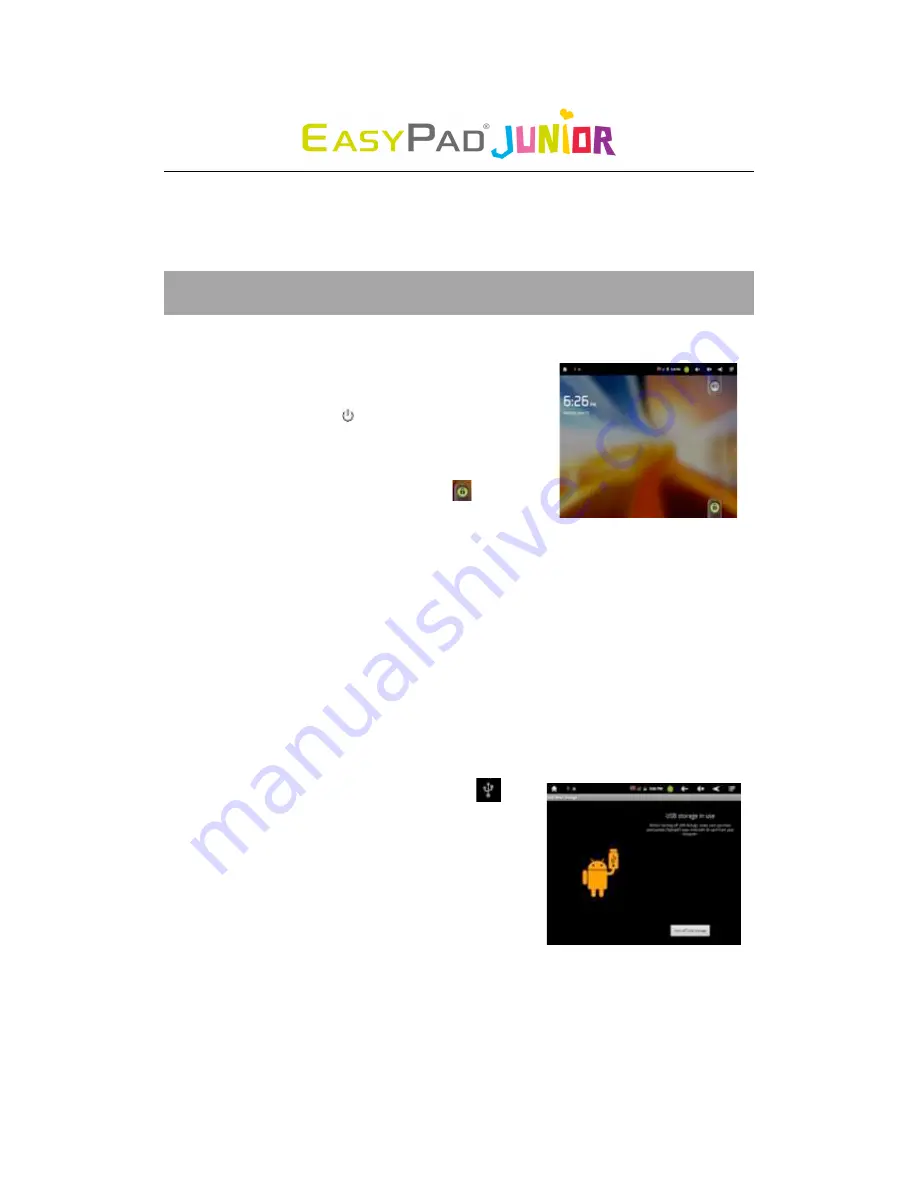
6
14. Mini-USB Host
Note: A USB adapter is needed to support USB stick, Surf stick, KeyBoard and
Mouse.
15. Power jack (DC input)
I. Getting Started
1.1 Turn on/off
1.1.1 Turn on
Press the power button “ ” on the lower right corner
of the tablet to start your tablet. You will be greeted
with a Penguin icon, then an ANDROID logo, and
then your Home screen. Drag the slider
upwards
on the lower right corner of the display to unlock the screen.
1.1.2 Turn off
When the tablet is on, to shut off your tablet, press and hold the power key until
the “Device options” dialog appears and tap “Power Off”, then “your device will
shut down” dialog appears. Tap “OK”.
1.2 Lock/unlock the screen (sleep mode)
To save battery, you should put your tablet in sleep mode by turning off the LCD
display. To do this, press the power key. Do it again to bring up the lock screen.
1.3 Connect to PC via USB cable
When tethered to PC with a USB cable, the
icon appears at the left side of the status bar. Tap
“Turn on USB storage” on the USB Mass Storage
dialog that appears. Tap “OK”.
Summary of Contents for EasyPad Junior
Page 1: ...1 User Manual ...