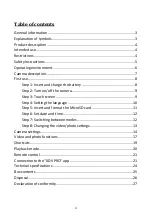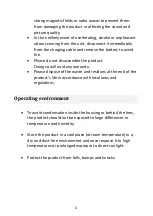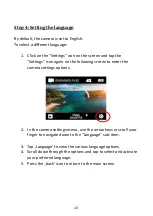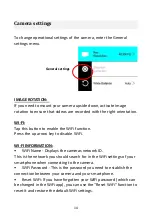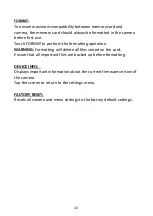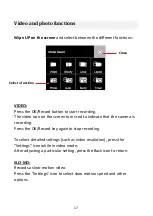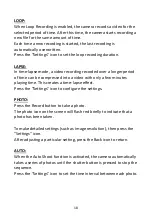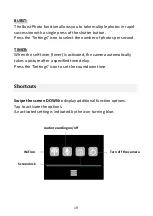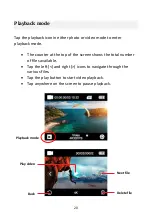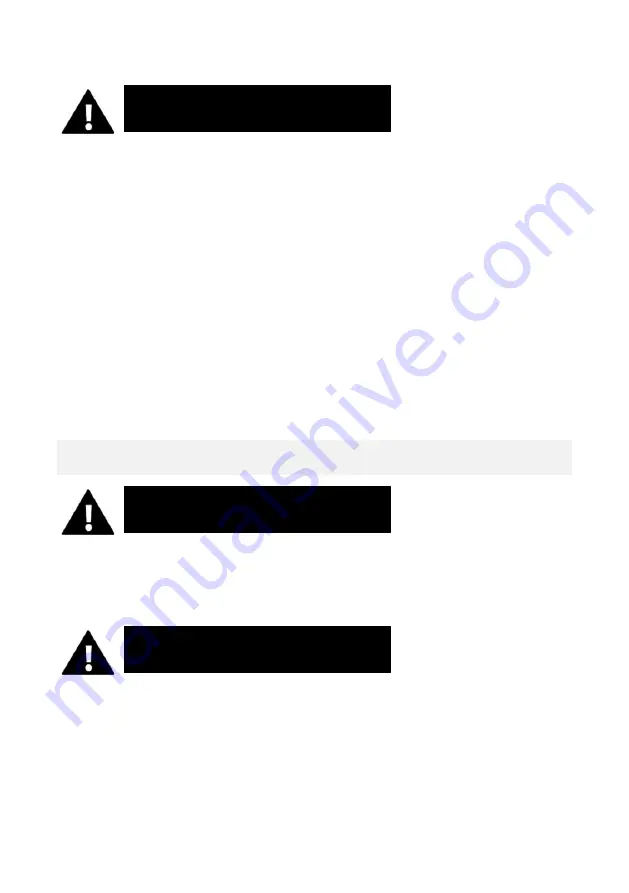
5
The product is not waterproof.
It should only be immersed under water when securely enclosed in
the supplied housing.
•
Before using the product in water, make sure that all covers
and latches on the camera and underwater housing are
securely closed and sealed.
•
After use in salty or chlorinated water, clean the housing
under tap water and allow it to dry.
•
After use under water, the housing must be left open to dry in
order to prevent condensation or rust formation.
Safety Instructions
This product is only suitable for the purpose described.
The manufacturer is not liable for damage caused by improper use.
Please read these operating instructions carefully before use.
•
Always protect your camera from falls, bumps and shocks.
•
Keep a sufficient distance from objects that generate
WARNING
WARNING
WARNING