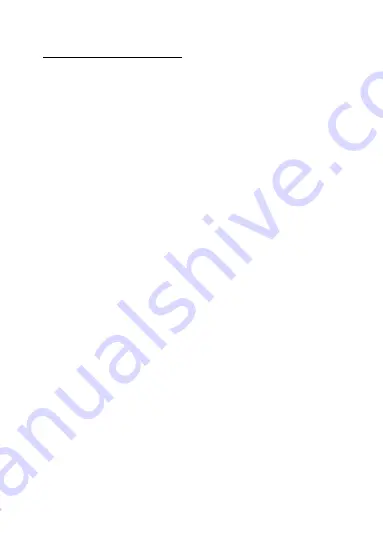
SV5 • EN
TROUBLE SHOOTING
For problems encountered during normal user
please try the resolutions suggested below:
Can’t take photos and record video
Ensure the memory card has enough available space or is not locked
The camera automatically stops when recording
Ensure you are using a compatible high-speed SDHC memory card.
Class 10 or higher recommended.
“File Error” message appears when viewing
a photo or playing back a video
Ensure you memory card is formatted before fist use.
Video recording is not clear
Ensure the camera lens is free from grease and dirt.
Black image when recording sky or water scenes
Scenes with high contrast will influence the automatic exposure
function of the camera. Please adjust the EV setting in the camera
settings menu.
The video color on a cloudy day and in outdoor light is
distorted
In the camera settings menu set the “white balance” function to
automatic.
Summary of Contents for Streetvision SV5
Page 1: ...SV5 EN ...































