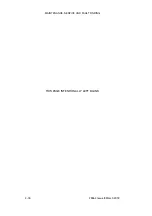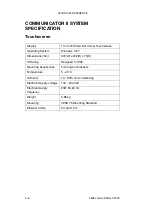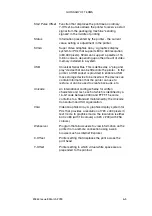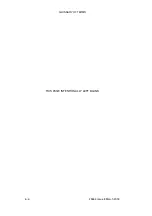GLOSSARY OF TERMS
25364 Issue 8 March 2018
6-3
GLOSSARY OF TERMS
Alphanumeric
Letter or number characters.
Attribute
A characteristic or distinctive feature.
Breadcrumb Trail
A sequential set of icons that allows the user to view
where they are, where they’ve been and how to
return to previously visited areas.
Column Mode
Ribbon Economy
Printer feature which retracts the ribbon after each
print, allowing the next print to be made next to the
previous one on the used ribbon.
Compact Flash
A memory card used to store vital printer
information. It is located on the SBC.
Continuous
Mode (CM)
Printing mode in which the substrate is moved
continuously. The print head is stationary and prints
onto the moving substrate.
DHCP
Dynamic Host Configuration Protocol. A protocol
used to assign dynamic IP addresses on a dynamic
network.
DIN Connector
Type of connector that widely conforms to one of the
standards defined by a German standards-setting
organisation.
DNS
Domain Name System. This system converts
domain names into IP addresses.
EasyDesign
Label creation / message designing software
package that runs on a standard PC.
EOC
End of cycle
Ethernet
LAN technology used to connect the printer to other
devices.
Fast Mode
Print parameter that reduces the resolution in the
printing direction, and hence allows the system to
print in excess of 600mm/s.
Hot Swapping
The function of replacing computer system
components without shutting down the system.
IDC
Insulation Displacement Connector. A type of
connector that strips off the insulation of the wire to
make contact with it.
Summary of Contents for Communicator II
Page 1: ...Compact 32d Compact 32C Compact 53c Communicator II Easyprint Product Manual ...
Page 2: ... 2 25364 Issue 8 March 2018 THIS PAGE INTENTIONALLY LEFT BLANK ...
Page 7: ...25364 Issue 8 March 2018 7 EC DECLARATION OF CONFORMITY ...
Page 9: ...25364 Issue 8 March 2018 9 EC DECLARATION OF CONFORMITY ...
Page 14: ...HEALTH AND SAFETY 1 2 25364 Issue 8 March 2018 THIS PAGE INTENTIONALLY LEFT BLANK ...
Page 24: ...DESCRIPTION AND INSTALLATION 2 4 25364 Issue 8 March 2018 THIS PAGE INTENTIONALLY LEFT BLANK ...
Page 87: ...DESCRIPTION AND INSTALLATION 25364 Issue 8 March 2018 2 67 ...
Page 88: ...DESCRIPTION AND INSTALLATION 2 68 25364 Issue 8 March 2018 THIS PAGE INTENTIONALLY LEFT BLANK ...
Page 92: ...OPERATION 3 4 25364 Issue 8 March 2018 THIS PAGE INTENTIONALLY LEFT BLANK ...
Page 136: ...OPERATION 3 48 25364 Issue 8 March 2018 Line Movement IM Static ...
Page 149: ...OPERATION 25364 Issue 8 March 2018 3 61 ...
Page 150: ...OPERATION 3 62 25364 Issue 8 March 2018 THIS PAGE INTENTIONALLY LEFT BLANK ...
Page 228: ...TECHNICAL REFERENCE 5 2 25364 Issue 8 March 2018 THIS PAGE INTENTIONALLY LEFT BLANK ...
Page 236: ...TECHNICAL REFERENCE 5 10 25364 Issue 8 March 2018 THIS PAGE INTENTIONALLY LEFT BLANK ...
Page 237: ...25364 Issue 8 March 2018 6 1 PART 6 GLOSSARY OF TERMS CONTENTS Page GLOSSARY OF TERMS 6 3 ...
Page 238: ...GLOSSARY OF TERMS 6 2 25364 Issue 8 March 2018 THIS PAGE INTENTIONALLY LEFT BLANK ...
Page 242: ...GLOSSARY OF TERMS 6 6 25364 Issue 8 March 2018 THIS PAGE INTENTIONALLY LEFT BLANK ...