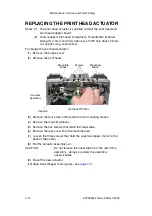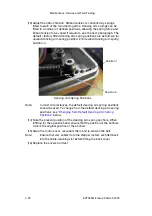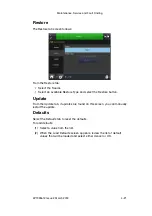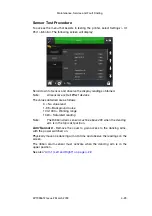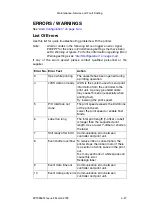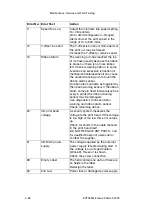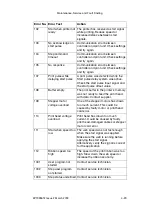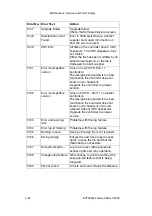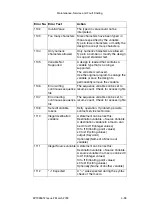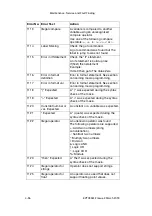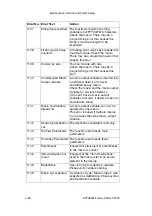Maintenance, Service and Fault Finding
EPT033612 Issue 2 March 2018
4-23
Sensor Test Procedure
To access the menu that assists in testing the printer, select
Settings > IO
Port > Monitor
.
The following screen will display:
Scroll down to Sensor and observe the display readings obtained.
Note:
All sensors are Hall Effect devices.
The values obtained are as follows:
0 = No value read
1-99 = Background noise
100-1000 = Working range
1024 = Saturated reading
Note:
The Ribbon Alarm sensor must be above 400 when the dancing
arm is in the topmost position.
Arm 'Sensors'
- Remove the cover to gain access to the dancing arms,
with the power switched on.
Physically move one dancing arm at a time and observe the readings on the
screen.
The ribbon alarm sensor must activate when the dancing arm is in the
upper position.
See also
Summary of Contents for Compact CM
Page 1: ...Compact CM Compact IM Easyprint Product Manual ...
Page 2: ... 2 EPT033612 Issue 2 March 2018 THIS PAGE INTENTIONALLY LEFT BLANK ...
Page 10: ...Health and Safety 1 2 EPT033612 Issue 2 March 2018 THIS PAGE INTENTIONALLY LEFT BLANK ...
Page 70: ...Operation 3 4 EPT033612 Issue 2 March 2018 THIS PAGE INTENTIONALLY LEFT BLANK ...
Page 113: ...Operation EPT033612 Issue 2 March 2018 3 47 Line Movement IM Static ...
Page 126: ...Operation 3 60 EPT033612 Issue 2 March 2018 THIS PAGE INTENTIONALLY LEFT BLANK ...
Page 129: ...Maintenance Service and Fault Finding EPT033612 Issue 2 March 2018 4 3 ...
Page 188: ...Technical Reference 5 2 EPT033612 Issue 2 March 2018 THIS PAGE INTENTIONALLY LEFT BLANK ...
Page 193: ...EPT033612 Issue 2 March 2018 6 1 PART 6 Glossary of Terms CONTENTS Page GLOSSARY OF TERMS 6 3 ...
Page 194: ...Glossary of Terms 6 2 EPT033612 Issue 2 March 2018 THIS PAGE INTENTIONALLY LEFT BLANK ...
Page 198: ...Glossary of Terms 6 6 EPT033612 Issue 2 March 2018 THIS PAGE INTENTIONALLY LEFT BLANK ...