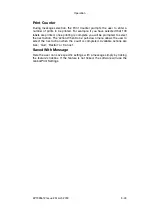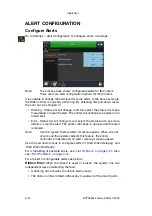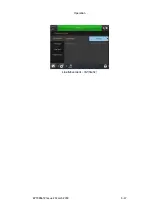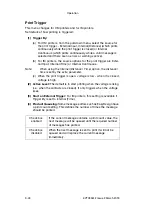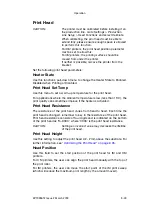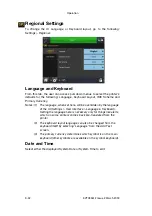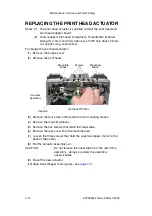Operation
EPT033612 Issue 2 March 2018
3-57
Enable the SD Emulator
The SD Emulator must be enabled with a feature code before it can be
used. A feature code can be obtained from Easyprint by contacting the
technical help desk and providing the system ID of each printer.
(1) From the home screen Select
Settings > Advanced > Special
Features
. Make a note of the System ID number.
(2) Contact the Easyprint technical help desk and request a feature code
for the SD emulator.
Contact details for the Domino technical help desk can be found
at:
(3) Select
Feature Code
, enter the code provided by the help desk and
select
.
(4) Select
Add Feature
.
(5) From the home screen select
Messages
. “Print SD Message” should
now be available on the left side of the screen.
Connect to the Printer Using CoLOS Create
The CoLOS software must be set to communicate with the Compact printer
via Ethernet using the printers IP address and port 9104. This tells the
printer to request the appropriate files from the PC which are then sent, the
printer will then interpret the files and print the required data. The message
will be saved in the printer’s internal message store in the printer’s native
format.
(1) In CoLOS Create select
File
>
Download.
(2) Under the Printers window select
Add.
(3) Select
8000 Series.
(4) Choose the SD 2 or 3 that most closely matches the Compact being
used (i.e for 53mm head V-Series choose an SD with a 53mm head)
then select
Next
.
Note:
If the message had previously been designed for an SD5, X40 or
X60 see
“Use Messages Designed for SD 5, X40 or X60” on
.
(5) Enter a name for the printer and select
Next
.
(6) Choose
Associate New Connection With Device
and select
Next
.
(7) Select the connection type
Ethernet
, enter the IP address of the
printer, enter the port number
9104
and select
Next
.
(8) Enter
1
as the Node ID and select
Next
.
(9) Select
Finish
.
Note:
The red cross will disappear once communication is
established.
Summary of Contents for Compact CM
Page 1: ...Compact CM Compact IM Easyprint Product Manual ...
Page 2: ... 2 EPT033612 Issue 2 March 2018 THIS PAGE INTENTIONALLY LEFT BLANK ...
Page 10: ...Health and Safety 1 2 EPT033612 Issue 2 March 2018 THIS PAGE INTENTIONALLY LEFT BLANK ...
Page 70: ...Operation 3 4 EPT033612 Issue 2 March 2018 THIS PAGE INTENTIONALLY LEFT BLANK ...
Page 113: ...Operation EPT033612 Issue 2 March 2018 3 47 Line Movement IM Static ...
Page 126: ...Operation 3 60 EPT033612 Issue 2 March 2018 THIS PAGE INTENTIONALLY LEFT BLANK ...
Page 129: ...Maintenance Service and Fault Finding EPT033612 Issue 2 March 2018 4 3 ...
Page 188: ...Technical Reference 5 2 EPT033612 Issue 2 March 2018 THIS PAGE INTENTIONALLY LEFT BLANK ...
Page 193: ...EPT033612 Issue 2 March 2018 6 1 PART 6 Glossary of Terms CONTENTS Page GLOSSARY OF TERMS 6 3 ...
Page 194: ...Glossary of Terms 6 2 EPT033612 Issue 2 March 2018 THIS PAGE INTENTIONALLY LEFT BLANK ...
Page 198: ...Glossary of Terms 6 6 EPT033612 Issue 2 March 2018 THIS PAGE INTENTIONALLY LEFT BLANK ...