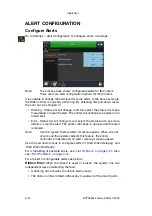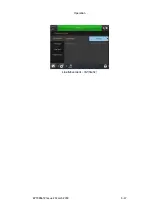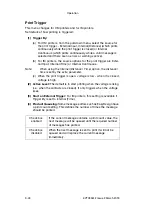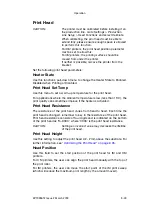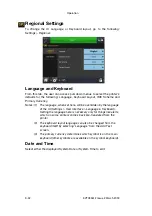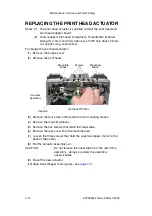Operation
3-58
EPT033612 Issue 2 March 2018
Use Messages Designed for SD 5, X40 or X60
Messages designed for SD 5, X40 or X60 machines have some different
functionality, but when being used with CoLOS Create they can be loaded
and sent to an SD 3 printer and CoLOS will convert the features as needed.
Alternatively the message can be permanently converted in CoLOS Create
by loading the message and selecting
File
>
Change Target Device
then
choosing an SD 3.
Download a File to the Printer
(1) Open the required file in CoLOS Create.
(2) Select
File
>
Download
.
(3) Click on the printer that the file is to be sent to.
(4) Right click on the job name and select
Download and Select
.
(5) Select
Send
.
Note:
If the variable data is entered at this point CoLOS converts it to
fixed data, to avoid this select ‘Download Only’ in step 4 above.
Request a Message at the Printer
(1) Set CoLOS Create to communicate to the printer, see
Printer Using CoLOS Create” on page 3-57
Then enable the tick box
Host PC Mode
in CoLOS Create.
Note:
The printer must be allocated to a job source in CoLOS Control.
See
“Allocating a Job Source to a Printer” on page 3-59
Note:
The SD Emulator must be enabled with a feature code. See
“Enable the SD Emulator” on page 3-57
(2) From the Compact home screen select
Messages > Print SD
Message > Enter format to fetch
.
(3) Enter the name of the message (JobID) to print and select
.
Note:
The JobID must exist in the job source allocated to the printer in
order to be successfully selected and downloaded.
(4) Select
Fetch
to load the message to the printer.
Setting the Host PC Mode in CoLOS Create
(1) In CoLOS Create select
File
>
Download
.
(2) Click on the printer to be modified.
(3) Select
Configuration
.
(4) Tick the
Host PC Mode
check box and select
OK
.
Summary of Contents for Compact CM
Page 1: ...Compact CM Compact IM Easyprint Product Manual ...
Page 2: ... 2 EPT033612 Issue 2 March 2018 THIS PAGE INTENTIONALLY LEFT BLANK ...
Page 10: ...Health and Safety 1 2 EPT033612 Issue 2 March 2018 THIS PAGE INTENTIONALLY LEFT BLANK ...
Page 70: ...Operation 3 4 EPT033612 Issue 2 March 2018 THIS PAGE INTENTIONALLY LEFT BLANK ...
Page 113: ...Operation EPT033612 Issue 2 March 2018 3 47 Line Movement IM Static ...
Page 126: ...Operation 3 60 EPT033612 Issue 2 March 2018 THIS PAGE INTENTIONALLY LEFT BLANK ...
Page 129: ...Maintenance Service and Fault Finding EPT033612 Issue 2 March 2018 4 3 ...
Page 188: ...Technical Reference 5 2 EPT033612 Issue 2 March 2018 THIS PAGE INTENTIONALLY LEFT BLANK ...
Page 193: ...EPT033612 Issue 2 March 2018 6 1 PART 6 Glossary of Terms CONTENTS Page GLOSSARY OF TERMS 6 3 ...
Page 194: ...Glossary of Terms 6 2 EPT033612 Issue 2 March 2018 THIS PAGE INTENTIONALLY LEFT BLANK ...
Page 198: ...Glossary of Terms 6 6 EPT033612 Issue 2 March 2018 THIS PAGE INTENTIONALLY LEFT BLANK ...