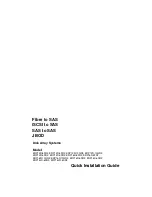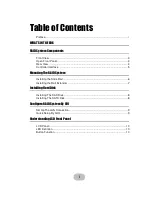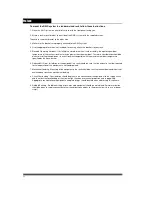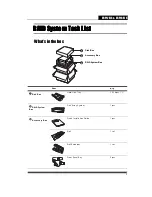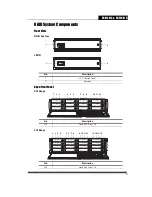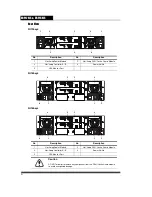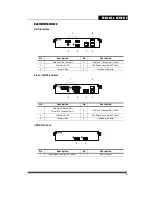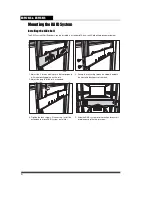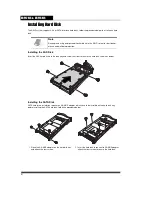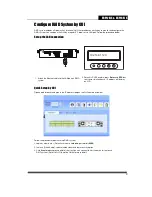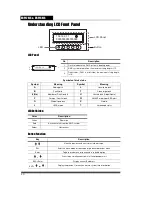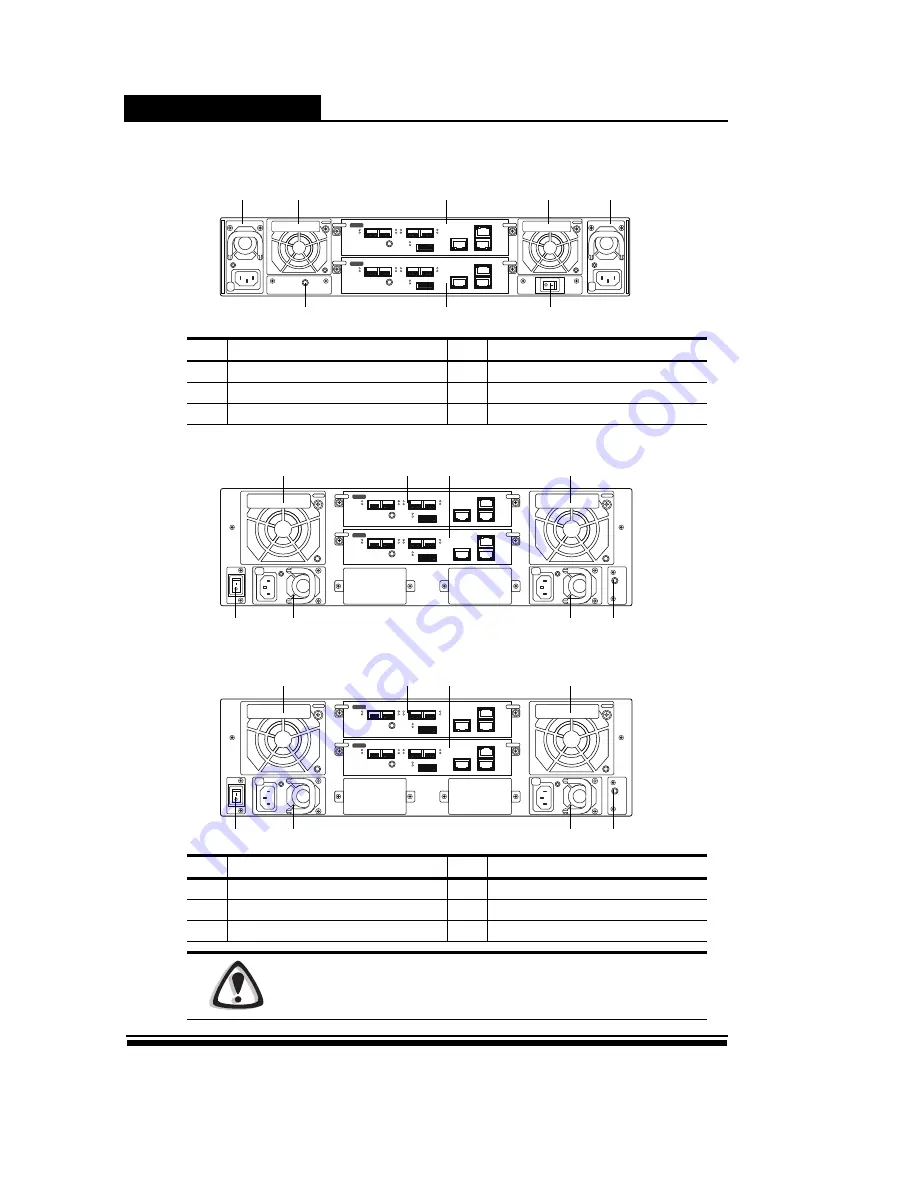
ERP12R/S &
ERP16R/S
4
Rear View
2U12bays
3U16bays
3U16bays
No
Description
No
Description
1
Hot-Swap Power Module
2
Hot-Swap FAN / Cache Guard Module
3
Hot-Swap Controller A / B
4
Power Switch
5
UPS Monitor Port
No
Description
No
Description
1
Hot-Swap Power Module
2
Hot-Swap FAN / Cache Guard Module
3
Hot-Swap Controller A / B
4
Power Switch
5
UPS Monitor Port
Caution
DO NOT attempt to remove any component from the FAN / CacheGuard module
to avoid unexpected damage.
EXP
FC
iSCSI
LAN
1
2
3
4
EXP
FC
iSCSI
LAN
1
2
3
4
1
2
3
3
2
1
4
5
EXP
FC
iSCSI
LAN
1
2
3
4
EXP
FC
iSCSI
LAN
1
2
3
4
2
2
3
3
5
1
1
4
EXP
FC
iSCSI
LAN
1
2
3
4
EXP
FC
iSCSI
LAN
1
2
3
4
2
2
3
3
5
1
1
4