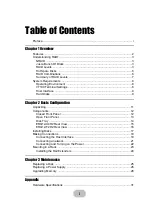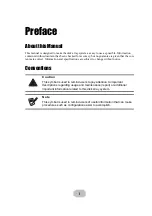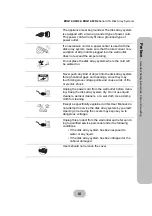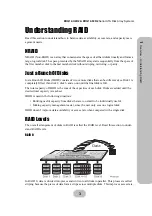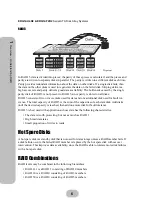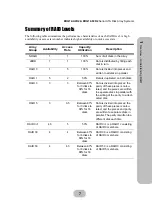Reviews:
No comments
Related manuals for Q12-F2R2

1U fan unit
Brand: DAPAudio Pages: 12

NR101TT
Brand: Emerson Pages: 16

Research iS133
Brand: Emerson Pages: 2

PD6511
Brand: Emerson Pages: 8

MS9923TT
Brand: Emerson Pages: 28

MS9933TT
Brand: Emerson Pages: 36

MS9920
Brand: Emerson Pages: 14

RS1008
Brand: Emerson Pages: 31

MS9903TT
Brand: Emerson Pages: 31

MS9700
Brand: Emerson Pages: 31

Research ES299
Brand: Emerson Pages: 48

MS9904TTC
Brand: Emerson Pages: 30

MS9600
Brand: Emerson Pages: 36

NR290TTC
Brand: Emerson Pages: 54

QT-CD210H
Brand: Sharp Pages: 36

LE-367
Brand: Louroe Electronics Pages: 4

NSX-D77
Brand: Aiwa Pages: 27

H-MS1105
Brand: Hyundai Pages: 46