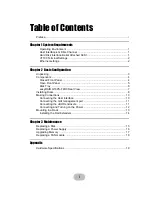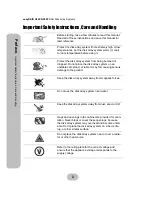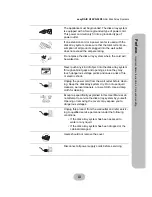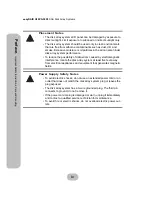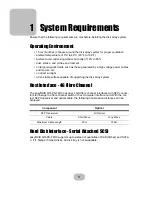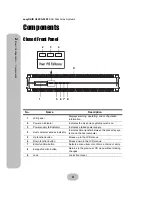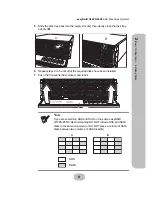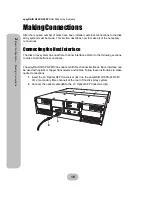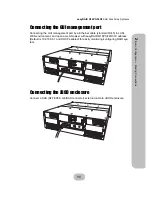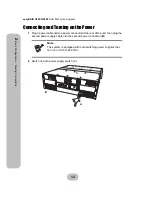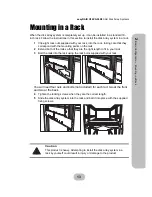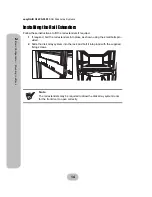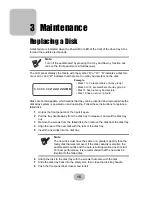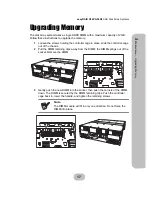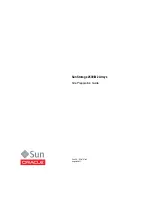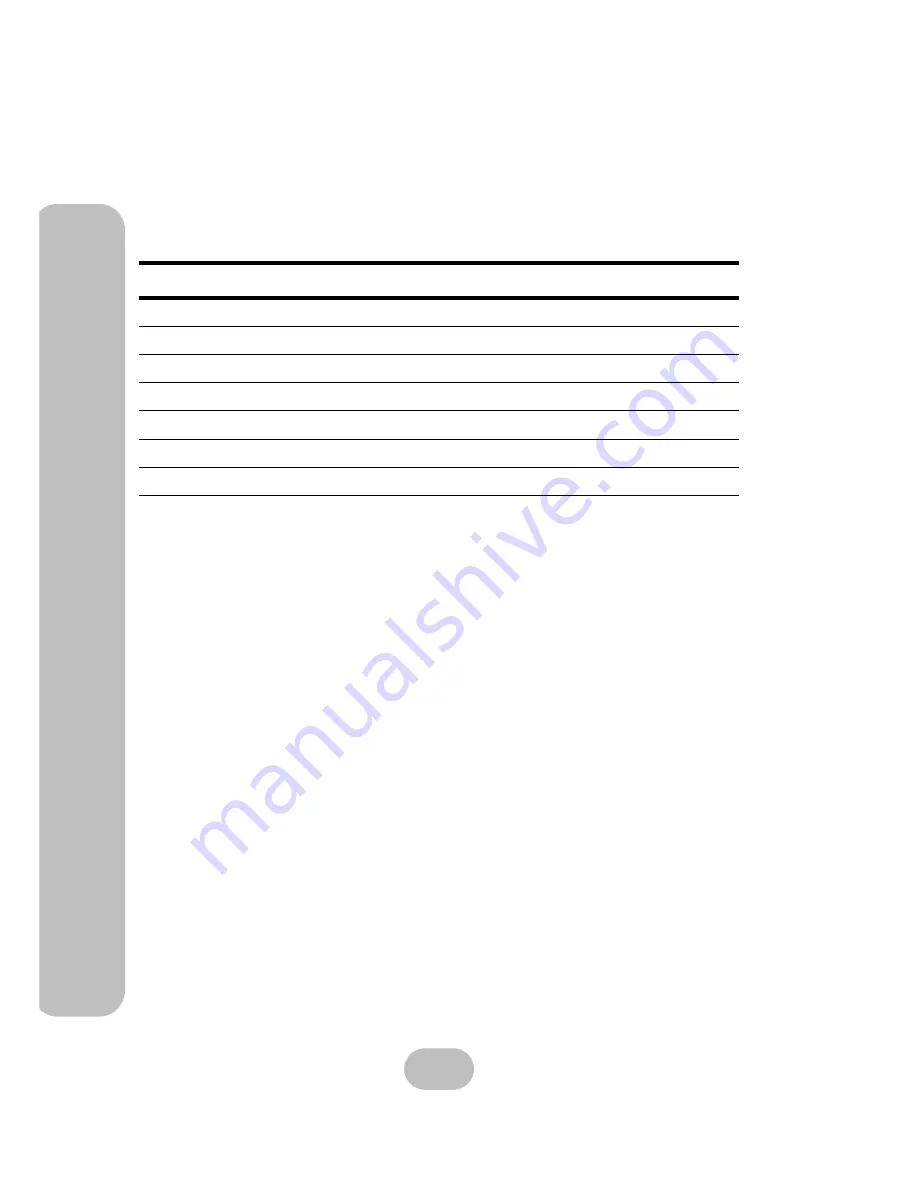
2
easyRAID Q16PS-F4R3
SAS Disk Array Systems
1
Syste
m
Re
quir
e
m
ents –
VT100 Terminal Settings
Refer to the following table for a summary of VT100 terminal settings required to com-
municate with the disk array system. Refer to your system manual for instructions on
setting up the VT100 terminal settings.
Ethernet settings
easyRAID Q16PS-F4R3 supports DHCP (Dynamic Host Configuration Protocol) to get a
IP address or a default IP is 192.168.0.1; You could find it from LCD scrolling. easyRAID
Q16PS-F4R3 had embedded CGI-based GUI (graphic user interface) management
interface can be easily accessed through a web browser.
Item
Required Setting
Connection
Serial Port (COM1 or COM2)
Protocol
RS232 (Asynchronous)
Cabling
Null Modem cable
Baud Rate
115200
Data Bits
8
Stop Bit
1
Parity
None
Summary of Contents for Q16PS-F4R3
Page 2: ......
Page 3: ...easyRAID Q16PS F4R3 4G Fibre Channel to SAS Disk Array System Hardware User Manual ...
Page 4: ......
Page 6: ......
Page 30: ......