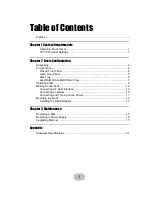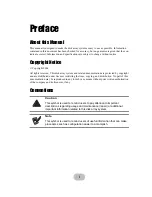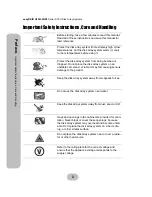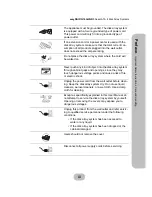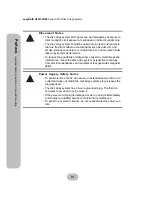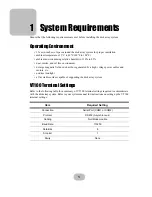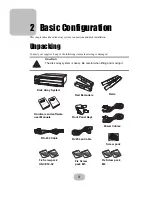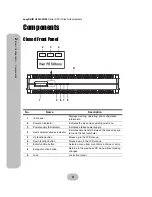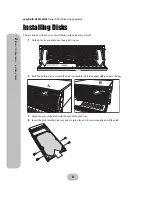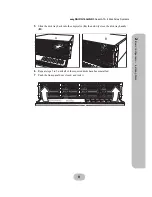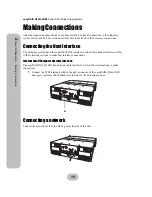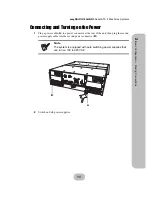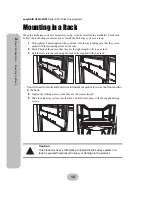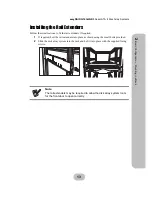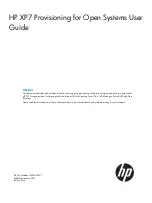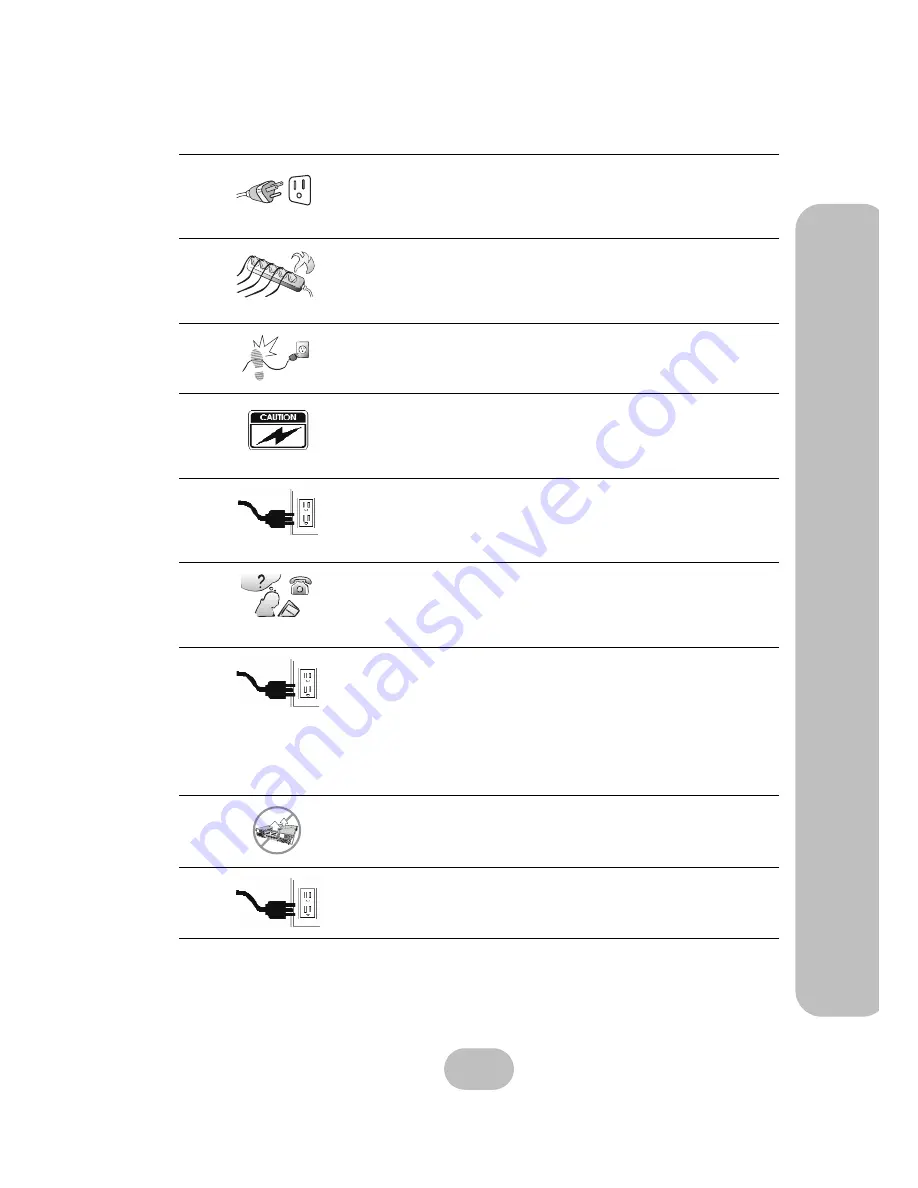
easyRAID Q16Q-2GR3
Serial ATA II Disk Array Systems
iii
Preface
–
Impo
rtan
t Safety
Instru
ctio
ns, Car
e
an
d Ha
ndlin
g
The appliance must be grounded. The disk array system
is equipped with a 3-wire grounded type of power cord.
This power cord will only fit into a grounded type of
power outlet.
If an extension cord or a power center is used with the
disk array system, make sure that the total current con-
sumption of all products plugged into the wall outlet
does not exceed the ampere rating.
Do not place the disk array system where the cord will
be walked on.
Never push any kind of object into the disk array system
through cabinet gaps and openings, since they may
touch dangerous voltage points and cause a risk of fire
or electric shock.
Unplug the power cord from the wall outlet before clean-
ing. Keep the disk array system dry. Do not use liquid
cleaners, aerosol cleaners, or a wet cloth. Use a damp
cloth for cleaning.
Except as specifically explained in this User Manual, do
not attempt to service the disk array system by yourself.
Opening or removing the covers may expose you to
dangerous voltages.
Unplug this product from the wall outlet and refer servic-
ing to qualified service personnel under the following
conditions.
• If the disk array system has been exposed to
water or any liquid.
• If the disk array system has been dropped or the
cabinet damaged.
Users should not remove the cover.
Disconnect all power supply cords before servicing.
Fan 1
Power 1
oGGwGGY