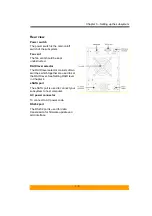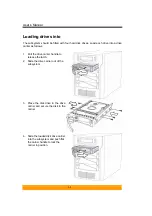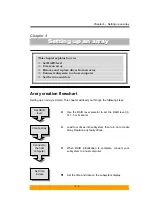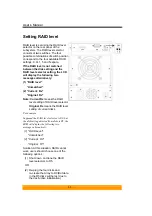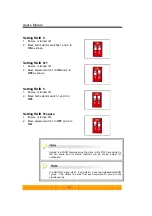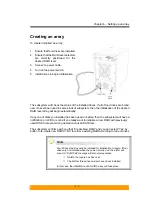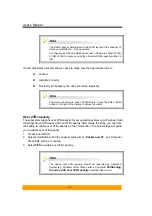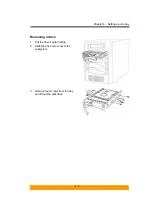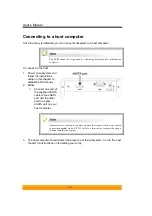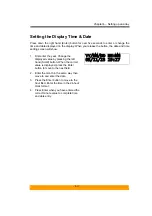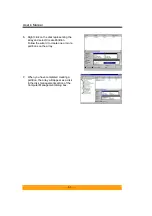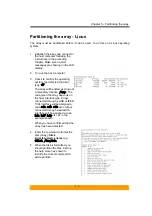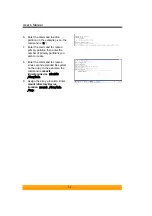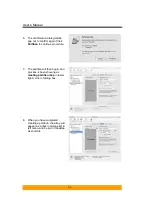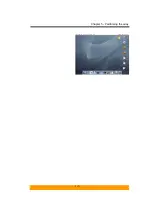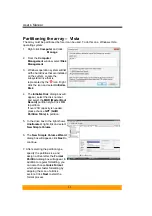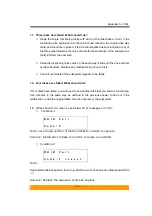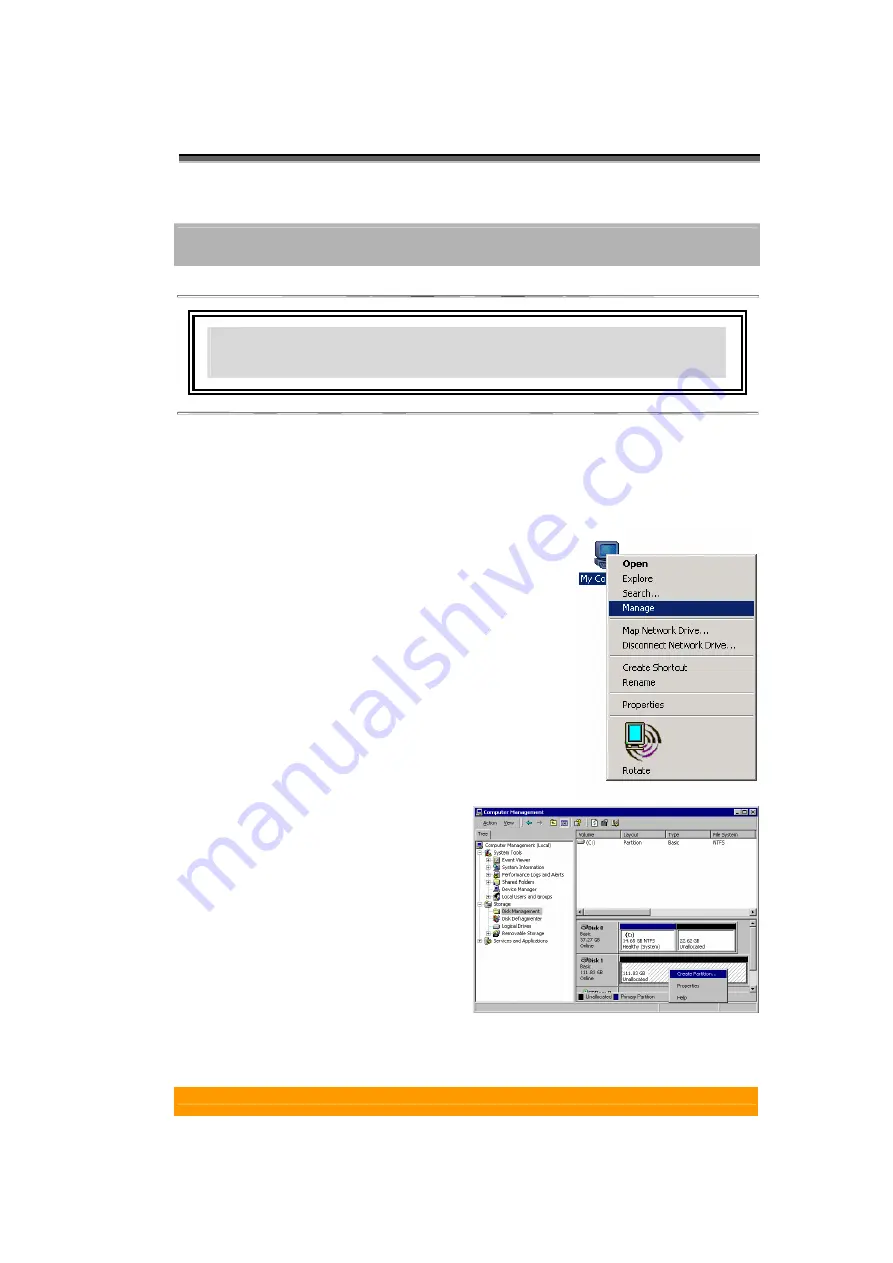
Chapter 5 – Partitioning the array
- 5-1 -
C
C
h
h
a
a
p
p
t
t
e
e
r
r
5
5
P
P
P
a
a
a
r
rr
t
tt
i
ii
t
tt
i
ii
o
o
o
n
n
n
i
ii
n
n
n
g
g
g
t
tt
h
h
h
e
e
e
a
a
a
r
rr
r
rr
a
a
a
y
y
y
This chapter explains how to partition the array in Windows ,
Linux and Mac OS X operating systems.
Partitioning the array - Windows
The array must be partitioned before it can be used. To do this on a Windows operating
system:
1. Establish the array and connect to the
host computer following the instructions
in the preceding chapter. Make sure no
error messages are showing on the
LCD display.
2. Turn on the host computer.
3. On the desktop, right click the
My
Computer
icon.
4. Select
Manage
. The Computer
Management dialog box appears.
5. In the Computer Management dialog
box, select Disk Management from the
left hand menu. The array will appear in
the lower right section of the dialog box
as a disk marked unallocated.
Other disks attached to the host
machine, such as the main drive of the
machine, will have an assigned letter
(e.g. C:) for the parts of the disk
(partitions) that are accessible to the
operating system. These are listed in
the upper right part of the dialog box.
You must partition the disk and make it
accessible to the operating system.
Summary of Contents for S4-ESTT
Page 1: ...easyRAID S4 ESTT eSATA 1 5Gb to Serial ATA Disk Array System User Manual Version 1 0 ...
Page 2: ......
Page 3: ...S4 ESTT eSATA 1 5Gb to serial ATA Disk Array System User Manual ...
Page 4: ......
Page 9: ...Preface 3 UL Listed This equipment meets UL s safety requirements ...
Page 20: ......
Page 30: ......
Page 46: ......
Page 53: ...Chapter 5 Partitioning the array 5 7 ...
Page 56: ......