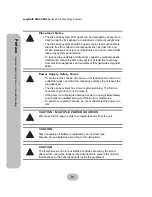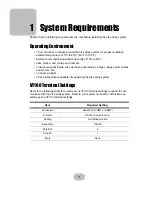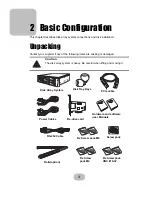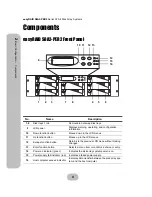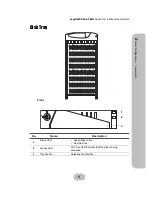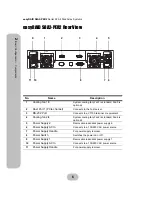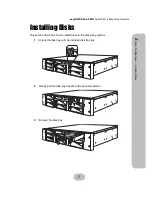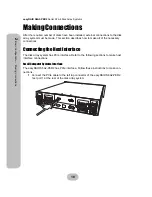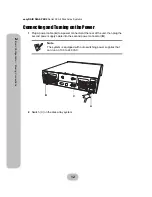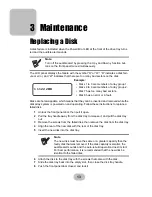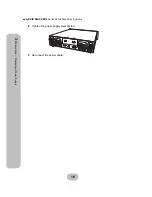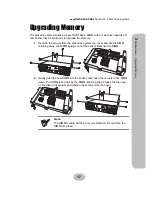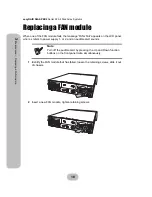14
easyRAID S8A2-PER2
Serial ATA II Disk Array Systems
3
Ma
inten
ance
–
Rep
lacing a Powe
r Supp
ly
Replacing a Power Supply
The disk array system is equipped with a Power Supply Fail Indicator LED at the front of
the unit that turns red when one of the power supplies fails. The message “Power x fail-
ure” also appears on the LCD panel, where x refers to power supply 1, or 2, and an
audible alert sounds.
Power supplies are hot swappable, which means that they can be inserted and removed
while the disk array is powered on and operating. Follow these instructions to replace a
failed power supply.
1
Identify the power supply that has failed.
2
Remove the power cable from the power supply connector at the rear of the unit.
3
Loosen the power supply retaining screw.
Note
Turn off the audible alert by pressing the Up and Down function but-
tons on the front panel twice simultaneously.
Note
The system is equipped with auto switching power supplies that
can run on 100 to 240 VAC.
COM
COM
Fan 2/4
P/S 2
Fan 1/3
HOST 1
LAN
Power Supply 1
Power Supply 2
FAN 2/4
FAN 1/3
P/S 2
COM
HOST 1
COM
LAN
Power Supply
retaining screw
Summary of Contents for S8A2-PER2
Page 1: ...easyRAID S8A2 PER2 Hardware User Manual PCIe to Serial ATA II Disk Array System Version 1 0 ...
Page 2: ......
Page 3: ...easyRAID S8A2 PER2 PCIe to Serial ATA II Disk Array System Hardware User Manual ...
Page 4: ......
Page 6: ......
Page 12: ......