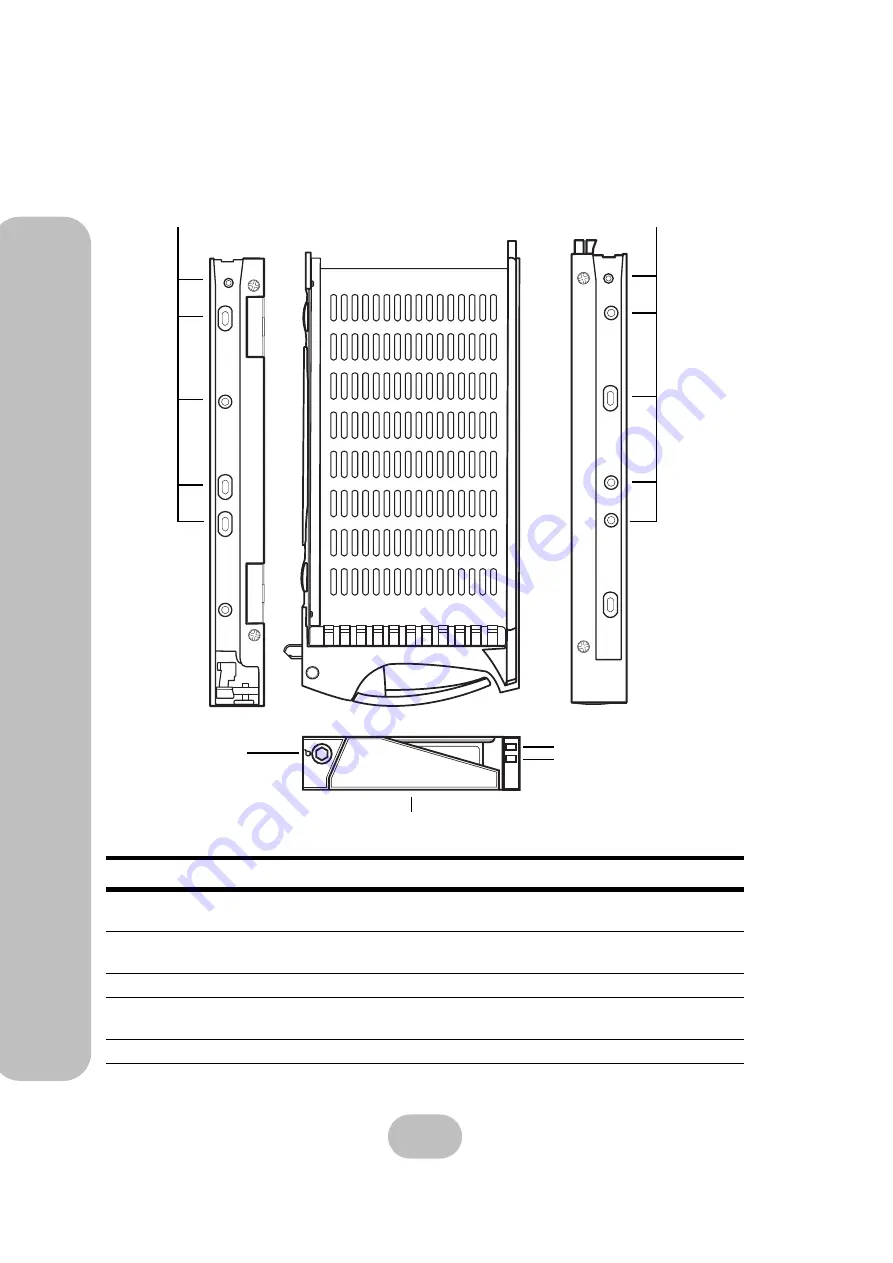
6
easyRAID S8A2-U4TT
Serial ATA Disk Array Systems
2
Ba
sic Co
nfigu
ra
tio
n –
Co
mpo
nen
ts
Disk Tray
No.
Name
Description
1
Disk mounting holes
Allows the disk be mounted on the disk tray with the
screws included with the disk.
2
Tray lock
Prevents unauthorized removal of a disk tray. Opened
with the included disk tray lock key.
3
Tray handle
Releases the disk tray.
4
Power/Error indicator LED
Indicates normal operation of the disk when green, or
an error or failure of the disk when red.
5
Access indicator LED
Indicates that the disk is being accessed.
1
1
2
5
4
3
Front
Top
Left
Right
Summary of Contents for S8A2-U4TT
Page 2: ......
Page 4: ......
Page 6: ......
Page 32: ...22 easyRAID S8A2 U4TT Serial ATA Disk Array Systems 3 Maintenance Replacing a Fan ...
















































