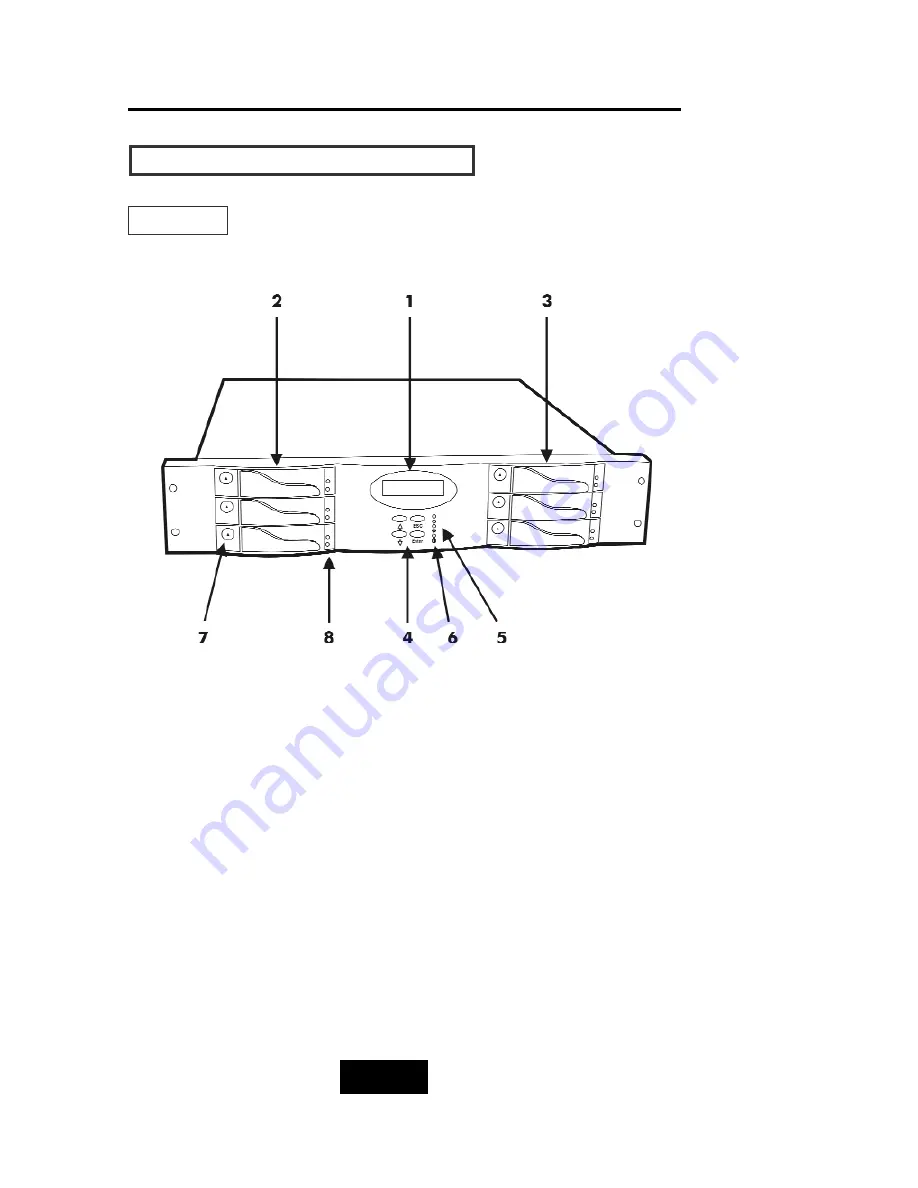
2-4
Getting Started
Identifying Parts of the Disk Array
Front View
Figure : Front View
1. LCD Status Display Panel
2. HDD Trays 1 ~ 3(From Up to Dawn)
3. HDD Trays 4 ~ 6
4. Function Keys (
, Enter , ESC )
5. Power-On Indicator (PWR Unit 1, PWR Unit 2)
6. Host Computer Access Indicator
7. HDD Tray Lock ( Lock / Unlock )
8. HDD Status Indicator
( Error (Red), Access (Yellow), Power-On (Green) )
Summary of Contents for X6P U3R2
Page 1: ...Ultra 160 SCSI to IDE Disk Array system User s Guide Version 1 0 Feb 2003 easyRAID X6P U3R2 ...
Page 54: ...4 3 Advanced Information Installing Memory Modules 1 Unscrew Remove cover Figure Remove Cover ...
Page 56: ...4 5 Advanced Information Disk Array Controller Block Diagram ...
Page 58: ...4 7 Advanced Information Setup VT100 Terminal Example Setup VT100 Terminal in Windows Step 1 ...
Page 59: ...4 8 Advanced Information Step 2 ...
Page 60: ...4 9 Advanced Information Step 3 Enter a name for your Terminal ...
Page 61: ...4 10 Advanced Information Step 4 Select a connecting port in your Terminal ...
Page 62: ...4 11 Advanced Information Step 5 Port parameter setting ...
Page 63: ...4 12 Advanced Information Step 6 ...
Page 67: ...4 16 Advanced Information 3 Select transfer Send Text File and press Enter ...
Page 68: ...4 17 Advanced Information 4 Locate the new Firmware file on your PC ...
Page 69: ...4 18 Advanced Information 5 Press Go to confirm to download the new firmware ...
Page 92: ...5 3 Hot Swap b Gently pull out the HDD tray ...
Page 93: ...5 4 Hot Swap c Unscrew and unplug the cables Figure Swap HDD Unplug cables ...
Page 96: ...5 7 Hot Swap b Replace with a new power supply unit Figure Swap P S unit Swap with a new unit ...
















































