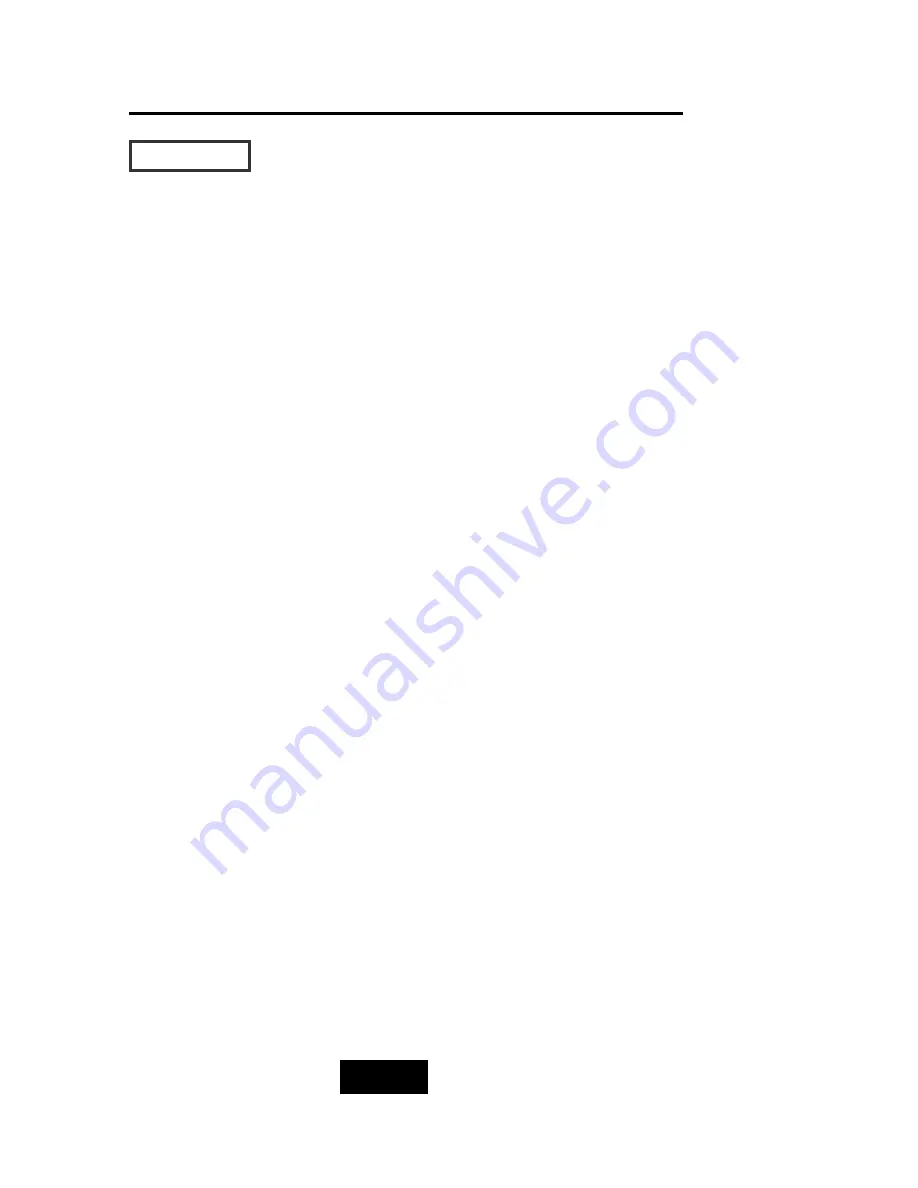
1-2
Introduction
This section provides an overview of the features. For more detailed
information, please refer to the technical specifications appendix
at the end of this manual .
Your Disk Array includes the following features :
Easy Operation
As everyone knows, conventional Disk Arrays are designed for
experienced computer specialists. To solve complicated and time
consuming operating procedures, we came up with a revolutionary
idea :
— Innovative Plug And Play RAID —
As compared to a conventional Disk Array’s long-winded setup
procedures, your Disk Array can be ready to go after using the
simple step by step built-in setup program.
Ultra High performance
Your Disk Array combines an extremely high speed microprocessor
with the latest chip set, IDE hardware technology , perfect firmware
and an artistic design. The result is one of the fastest, most reliable
Disk Array systems on the market.
Supports virtually all popular operating systems, platforms and
network environments because it works independently from the
O.S.
Ultra 160 LVD SCSI channel interface to your Host computer, up
to 160MB data transfer rate provides the processing and access
power for you to handle complex and large files.
Selective SCSI ID 0 ~ 14 , support with active termination.
Tagged-command queuing : allows processing of up to 255
simultaneous data requests.
Selective RAID levels 0, 1, 0+1, 3 or 5 , JBOD.
Build-in 64MB cache memory, expandable up to 512MB.
Serial communication port ( Terminal Port ) permits array
controller operation through a standard VT100 terminal
(or equivalent).
Features
Summary of Contents for X6P U3R2
Page 1: ...Ultra 160 SCSI to IDE Disk Array system User s Guide Version 1 0 Feb 2003 easyRAID X6P U3R2 ...
Page 54: ...4 3 Advanced Information Installing Memory Modules 1 Unscrew Remove cover Figure Remove Cover ...
Page 56: ...4 5 Advanced Information Disk Array Controller Block Diagram ...
Page 58: ...4 7 Advanced Information Setup VT100 Terminal Example Setup VT100 Terminal in Windows Step 1 ...
Page 59: ...4 8 Advanced Information Step 2 ...
Page 60: ...4 9 Advanced Information Step 3 Enter a name for your Terminal ...
Page 61: ...4 10 Advanced Information Step 4 Select a connecting port in your Terminal ...
Page 62: ...4 11 Advanced Information Step 5 Port parameter setting ...
Page 63: ...4 12 Advanced Information Step 6 ...
Page 67: ...4 16 Advanced Information 3 Select transfer Send Text File and press Enter ...
Page 68: ...4 17 Advanced Information 4 Locate the new Firmware file on your PC ...
Page 69: ...4 18 Advanced Information 5 Press Go to confirm to download the new firmware ...
Page 92: ...5 3 Hot Swap b Gently pull out the HDD tray ...
Page 93: ...5 4 Hot Swap c Unscrew and unplug the cables Figure Swap HDD Unplug cables ...
Page 96: ...5 7 Hot Swap b Replace with a new power supply unit Figure Swap P S unit Swap with a new unit ...










































