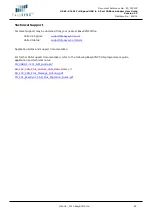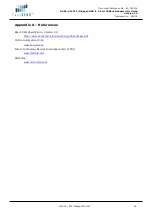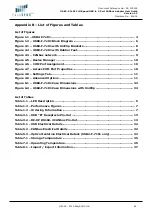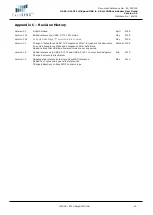Document Reference No.: ES_000005
USB2-F-7x01 Full-Speed USB to 1-Port CANbus Adapter User Guide
Version 1.3
Clearance No.: ES#02
©2008 - 2010 EasySYNC Ltd.
38
9
Troubleshooting
9.1
Hardware
If the Yellow LED is not lit when plugged into the host our hub, check the following:
-
USB cable is properly inserted at both ends
-
Computer power is ON
-
Computer is not in Sleep or Standby
-
If a USB Hub is used, be sure it is set for “Self-Powered” operation
-
If a USB Hub is used, be sure all cables are properly inserted.
If communication appears to be functioning to the USB2-F-7x01, but CAN communication is not
functioning, the CANbus cables may need checked:
-
Termination: The CANbus network requires 120ohm termination at the furthest points on the
network. If additional termination resistors are present through the CANbus network or if one of the
termination resistors is missing at one of the ends, the CANbus network will not communicate.
-
Twisted Pair: The CANbus network consists of a differential pair of signals which greatly reduce noise
on the signals. Failure to use twisted pair may cause erroneous communications, or cause the
CANbus network to completely fail communications.
-
Polarity: The CANbus network consists of a CAN_H and CAN_L signal. Care must be taken to follow
the polarity. Always connect CAN_H to CAN_H, and CAN_L to CAN_L.
Ensure the CANbus network is only connected to the USB2-F-7x01
after
connection to a USB Host or HUB
for default LED power-up patterns. The CANbus network can remain connected
through system reboots.
9.2
Device Driver
Ensure the latest device driver is in use. See
If other devices with FTDI chips are installed in the system, check with all manufacturers of these devices
for the latest device drivers.
See the FTDI installation guides for additional details:
http://ftdichip.com/Documents/InstallGuides.htm
Common Windows Device Driver Troubles:
DEVICE TIMES OUT: The default settings of the device driver assume typical data transfers of
hundred to thousands or more bytes at a given time. Some applications, such as a GPS device,
only send data in short packets, often only a few bytes. If this is the case, it may be necessary
to adjust the driver buffer size and/or latency timer to smaller values. These values can be
adjusted through the advanced driver options as noted in Figure 2.13. The buffer size can be
reduced to 64 bytes. The latency timer can be set as low as 2ms. A setting of 1ms will cause
unnecessary USB traffic and could adversely affect data transmission.
ERRATIC MOUSE POINTER: The device driver defaults to query an attached device to find out
whether it is a mouse or modem, consistent with native COM port operation. Some serial
peripherals constantly send short packets of data, causing the host system to “think” a mouse or
modem has been attached. These short packets will interfere with normal mouse operation
causing the pointer to jump around the screen. If this happens, disconnect the CANbus network
cable and
uncheck the Serial Enumerator
option, also found on the advanced driver options
screen in Figure 2.13.
COM PORT IN USE: Windows keeps track of all COM port assignments. If multiple EasySYNC
products have been connected to a single system, the COM port number will increase, even if the
other devices are not attached. If the higher COM port assignments are not acceptable for the
application, known unused COM port numbers should be uninstalled according to the FTDI
installation guide: