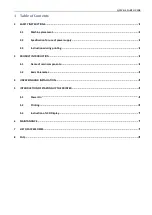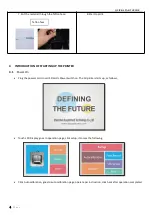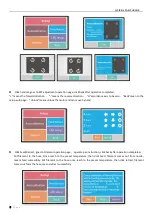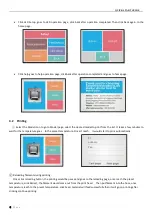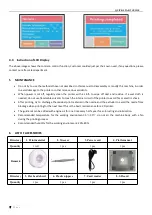Reviews:
No comments
Related manuals for ELITE

WPL608
Brand: Wasp Pages: 2

C7550
Brand: Oki Pages: 45

C3000 Series
Brand: Oki Pages: 62

LA800
Brand: TallyGenicom Pages: 144

3D Printer S1
Brand: Inno3D Pages: 23

CSN-80V
Brand: Cashino Pages: 74

Star NX-350
Brand: Star Pages: 82

3.1 Single
Brand: Felix Storch Pages: 46

B9Creator v1.2
Brand: B9Creator Pages: 27

PTD55 SERIES
Brand: Fenix Pages: 57

A8 Plus
Brand: Anet Pages: 36

Screen Truepress Jet520 Series
Brand: Konica Minolta Pages: 4

CR-6 SE
Brand: Creality Pages: 24

P232
Brand: Pringo Pages: 2

1235/DX - Phaser Color Laser Printer
Brand: Xerox Pages: 144

EPL-6100L
Brand: Epson Pages: 190

EPL-6200
Brand: Epson Pages: 204

EPL-6200
Brand: Epson Pages: 180