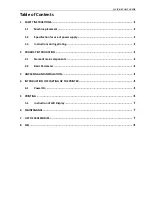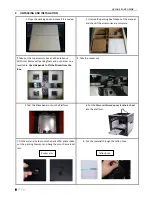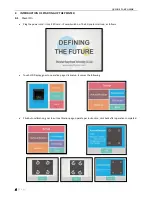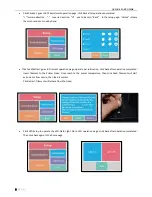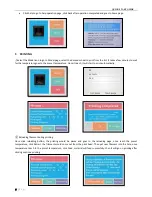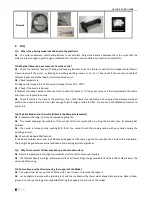QUICK START GUIDE
8
|
P a g e
Remark
8
FAQ
Q1: Why is the printing model not adhesive to the platform?
A1
- The distance between nozzle and platform in not accurate, Adjust the distance between them to assure that the
distance is just enough to get through a calibrated film. You can use Auto Calibration function to adjust this.
Q2: Why the filament do not come out from the nozzle?
A1
- Check the filament feeder of heating and feeding filament. Since the Printer is with built-in stepper motor feeder,
Please observe if the motor is vibrating and making working sound or not, if no. Then check if the connection cable of
filament feeder and motherboard is well connected or not.
A2
- Check temperature.
Printing nozzle temperature of PLA material ranges from 195°C -210°C.
A3
- Check if the nozzle is blocked.
If filament is already heated to then use force to push the filament, if it does not come out, then disassemble the nozzle
and clean it or replace the nozzle.
A4
- Check if nozzle is too close to the platform, if yes, then filament cannot come out, so adjust the distance between
platform and nozzle to assure it can just enough to get through a calibrated film. You can use Auto Calibration function to
adjust this.
Q3, The Print Model is not Accurate (Dislocate the Material placement)
A1
- Problem with slicing, re-slice and reproduce gcode file.
A2
- The model drawings has problem. If the model still not accurate after re-slicing the models, then its drawing has
problem.
A3
- the nozzle is forced to stop printing Path (First, You cannot touch the moving nozzle with your hands during the
printing process.)
A4
- May be Mainboard Malfunction
If the above problem exist, and if all dislocation happens at the same height of any model, then replace the mainboard.
There might be gap between actual and theoretical printing accuracy algorithm.
Q4, Why There are lots of filament piled up on the model surface,
A1
- Nozzle temperature is too high, consumables melt too fast to cause overflowing.
A2
- The filament flow is too large, Software has filament flow settings, the general default value is 100%. Please lower the
value to 80% printing.
Q5, Poor surface quality after removing the support of the Model.
A1
- The support can be set up to the 10% density. Then it is easy to remove the support.
A2
- can be slightly trimmed with a grinding tool, and then rubbed with a towel which dipped into acetone. Note to Wear
gloves, do not wipe too long so could avoid affecting the appearance and size of the model.