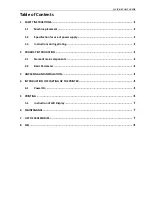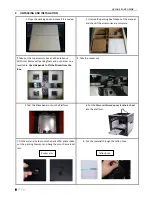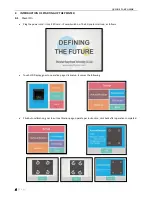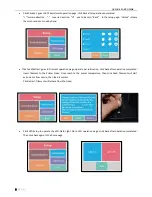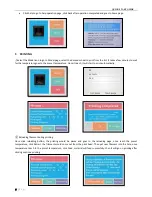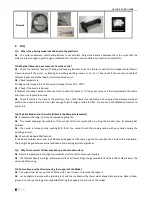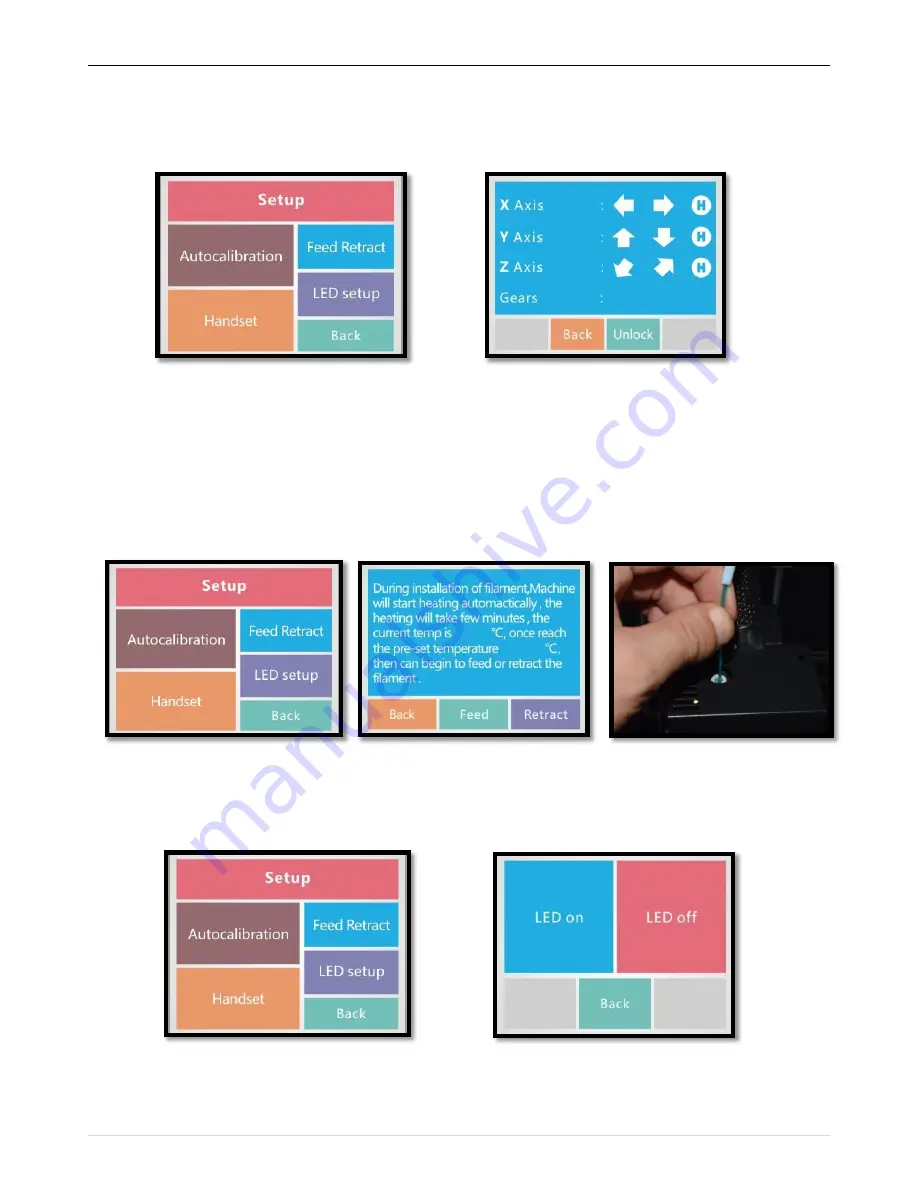
QUICK START GUIDE
5
|
P a g e
Click handset, goes to XYZ adjustment operation page, click back after operation completed.
“+” forward direction
,
“-" reverse direction
,
“H” axis to be zero
,
“Back” to the setup page
,
“Unlock” release
the motor and can move by hand.
Click Feed/Retract, goes to Filament operation page, operate per instruction, click back after operation completed.
Insert filament to the Printer Head, Once reach to the preset temperature, then click Feed, filament will start
extrude out from nozzle, then feed is success.
Click retract, filament will release from the Head.
Click LED Setup to operate the LED Flash Light, Go to LED operation page, click back after operation completed.
Then click back again to the home page.