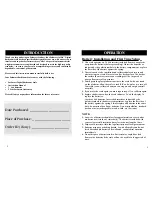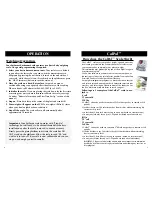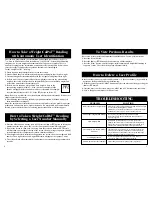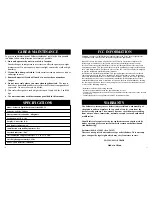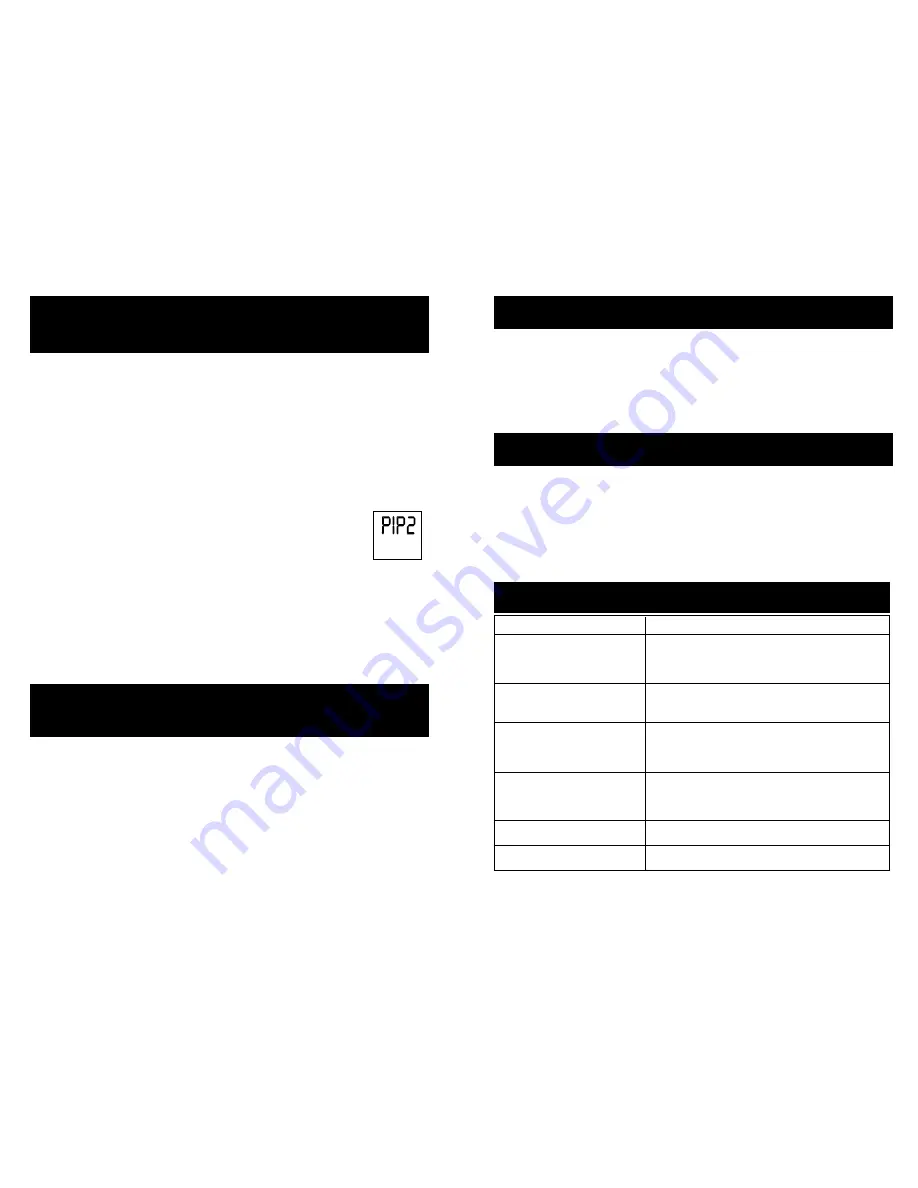
TROUBLESHOOTING
PROBLEM
SOLUTION
Scale is inaccurate or weight varies
Place feet in center of glass platform and stand still. Allow weight
to lock in before looking down at display.
Flooring may be reason for fluctuation. Use on the hardest floor
available for accuracy. Do not move scale unnecessarily.
First weight is higher than normal
Your scale must be allowed to auto-calibrate. Follow
instructions under “Battery Information and First Time Set
Up” for proper use.
Scale displays “
Err
”
Initialization or Instability error. To correct, press on the
platform. The scale will turn on and off. Repeat measurement.
Ensure the scale is on a flat, stable surface. Step off and back
onto the scale, standing still while your weight computes.
Scale displays “
Lo
” for low battery
No power
Check that there is no plastic wrap covering the batteries or a
plastic strip in the battery compartment. Check batteries for
proper installation as indicated by the polarity symbols in the
battery compartment. Replace worn batteries.
Problem persists or other conditions
Call Eat Smart for support at 866-843-3905 (8 to 5MST).
Scale displays “
Err1
”
Too much weight has been placed on the scale and it is
overcapacity. Remove weight before proceeding.
9
8
1.
Press the MEM button while the scale is off. Press the (
▲
) or (
▼
) button to locate your
memory number, then press “SEL” to select. Your personal data will display again.
2.
Wait for the screen to show zero, then step onto the scale and remain still. The scale
will first show your weight at the top of the screen, then a moving zero pattern (“0000”)
at the bottom while it computes your calorie estimates and BMI.
3.
Your weight and calorie estimates will appear on the screen, then your weight and BMI
number. The weight/calorie and weight/BMI results will appear in sequence 3 times.
4.
The scale will turn off automatically if no buttons are pressed within approximately 10
seconds.
How to Take a Weight/CalPal™ Reading
by Selecting a User Number Manually
Your scale will save the last measurement results for review. To view previous results:
1.
Press the “Mem” button.
2.
Press the (
▲
) or (
▼
) button until your memory number displays.
3.
Press the “Mem” button. Your last weight/ calorie estimate and weight/BMI reading in
sequence 3 times. The scale will then turn off automatically.
To View Previous Results
In the event that two user profiles conflict (- 6 lbs of each other) it is possible to
delete one of the profiles by doing the following.
1.
With the scale off, press the “MEM” button and select the user to delete by pressing the
(
▲
) or (
▼
) button.
2.
Once the user is on the screen, press the “MEM” and “SEL” buttons at the same time.
3.
“CLR” will appear and that user will be deleted.
How to Delete a User Profile
After you have programmed your information and weighed yourself once (steps 1 to
7 in “How to Enter Personal Data into Memory”), the CalPal™ Scale will automatically
recognize you by your weight and automatically pull up your user profile. There is
no need to reprogram any information or manually select a user profile if this is done
correctly, except if you have lost or gained 6 lbs from your last weigh-in.
To take a weight/CalPal™ reading:
1.
Please stand on the platform directly to turn the scale on.
2.
Stand still and the scale will automatically register and display your current weight.
3.
The measuring will start automatically with the”0”signal moving from left to right.
4.
If there is only one user profile whose last weight data is close to the person being
weighed, the scale will select the user automatically. The results will then display and
cycles three times before the scale turns off.
How to Take a Weight/CalPal™ Reading
with Automatic User Identification
5.
If there is more than one user profile whose weight is close to the
person being weighed (- 6 lbs.), both user number profile
options will appear before the body metrics are calculated. For example:
Press the (
▲
) button to select “P1” or the (
▼
) button to select “P2”
Note:
If a user is not selected, the scale will turn off after about 40 seconds. If this occurs,
simply repeat the above steps.
6.
After finishing user selection, the body composition results will be shown and cycle
three times before turning off.
Note:
For automatic user identification to work you must first select a profile, input your
profile data and measure your weight at least once. If a user profile is not automatically
located, please repeat the steps for entering your personal data or call for support.