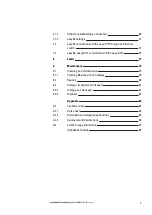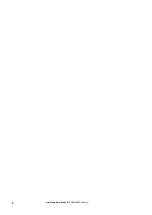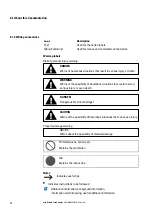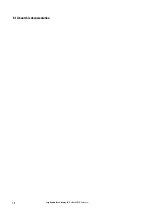Summary of Contents for 199740
Page 1: ...Manual 06 21 MN048027EN easy Remote Touch display Manual ...
Page 4: ......
Page 8: ...8 easy Remote Touch display 06 21 MN048027EN Eaton com ...
Page 14: ...0 1 About this documentation 14 easy Remote Touch display 06 21 MN048027EN Eaton com ...
Page 24: ...1 Description 1 10 Marine approvals 24 easy Remote Touch display 06 21 MN048027EN Eaton com ...
Page 48: ...4 External connections 4 2 Ethernet 48 easy Remote Touch display 06 21 MN048027EN Eaton com ...
Page 78: ...8 Faults 78 easy Remote Touch display 06 21 MN048027EN Eaton com ...