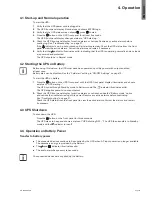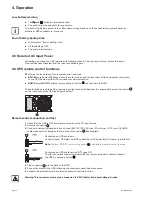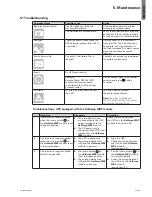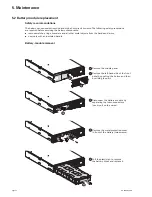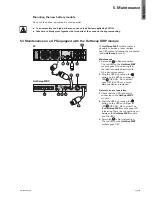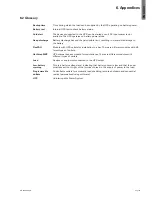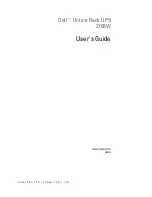Page 18
614-03898-00_EN
3. Installation
HotSwap MBP module operation
UPS ON
OK
to
switch
Nor
ma
l
UPS OUT
ByP
as
s
29 30
31
UPS start-up with the HotSwap MBP module
1.
Check that the UPS is correctly connected to the
HotSwap MBP
module.
2.
Set switch
31
to Normal position.
3.
Start the UPS by pressing the ON/OFF button on the UPS control panel.
The load is supplied by the UPS.
LED
29
"UPS ON - OK to switch" on the
HotSwap MBP
module goes ON.
HotSwap MBP module test
1.
Set switch
31
to Bypass position and check that the load is still supplied.
2.
Set switch
31
back to Normal position.
The HotSwap MBP module has a rotary switch
31
with two positions:
Normal
the load is supplied by the UPS,
LED
29
is on.
Bypass
the load is supplied directly by the
AC-power source. LED
30
is on.
3.8 UPS connection without a FlexPDU or HotSwap MBP module
Check that the indications on the name plate located on the back of the UPS correspond to the AC-power
source and the true electrical consumption of the total load.
10
9
8
1.
5P
: connect the UPS input plug
10
to the AC-power source.
2.
Connect the loads to the UPS.
It is preferable to connect the
critical loads to the ‘Primary’
outlet group shown as
9
and
the non-critical loads to either
the Group 1 or Group 2 outlets
shown as
8
. Group 1 and
Group 2 outlets can be
programmed to shed loads as
desired. For the
5P 3000
models, connect any high-power
device to the 30 A outlet
7
.
3.
To program shutdown of outlets
8
during operation on battery
power to optimize the available
backup time, please check the
in/out settings.
Note:
The UPS charges the battery as soon as it is connected to the AC-power source,
even if
button
is not pressed.
Once the UPS is connected to the AC-power source, eight hours of charging is required before
the battery can supply the rated backup time.
Summary of Contents for 5P 1500 RT
Page 2: ...Page 2 614 03898 00_EN ...