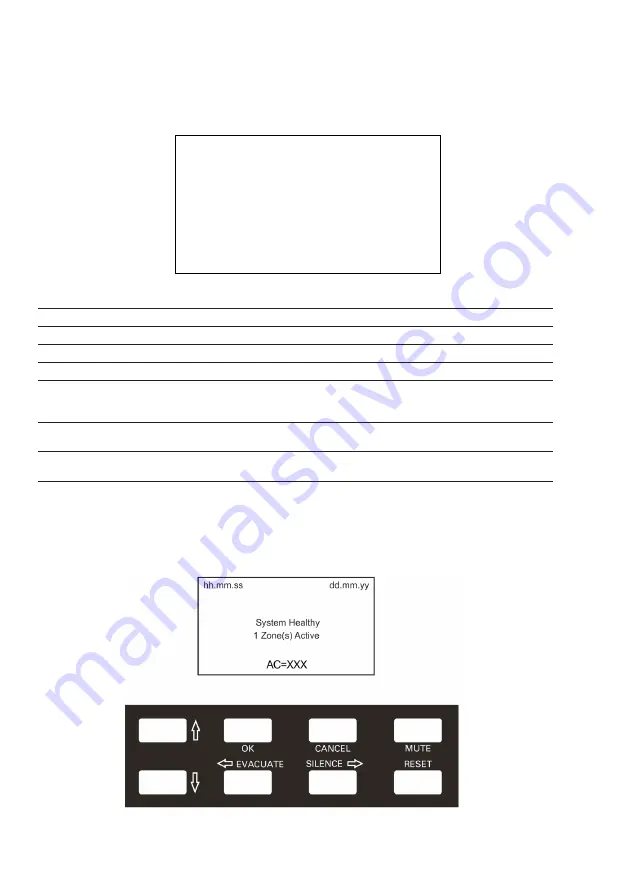
40
InsTALLATIon And oPerATIon MAnuAL
25-16330-B December 2019 www.eaton.com
Panel Controls and Indicators
LCD Display Overview
name
Function
❶
Time
Displays the current time
❷
Date
Displays the current date
❸
System Health
Displays the current system health
❹
Active Zones
Displays the number of zones and if they are active
❺
Alarm Counter
The alarm counter ‘AC==xxx’ represents the total number of
instances the CIE has entered the alarm state . It increments on
the state change & not the number of alarm events
❻
fault relay
disablement state
FLT/RL:E = Fault Relay Enabled
FLT/RL:D = Fault Relay Disabled
❼
—
PN, LP AD, ZN = Panel, Loop, Address & Zone . (Not pictured)
Appears on an event screen
System Healthy
The panel is operated via an 8 button keypad . The default healthy screen is shown
below . From this screen all the panels functions can be operated . Press any key to
prompt the passcode screen .
Figure 8 . default system Healthy screen
System Healthy
1 of 2 Zone(s) Active
AC=XXX
12:05:00
23-April-19
FLT/RL:E
❶
❷
❸
❹
❺
❻
















































