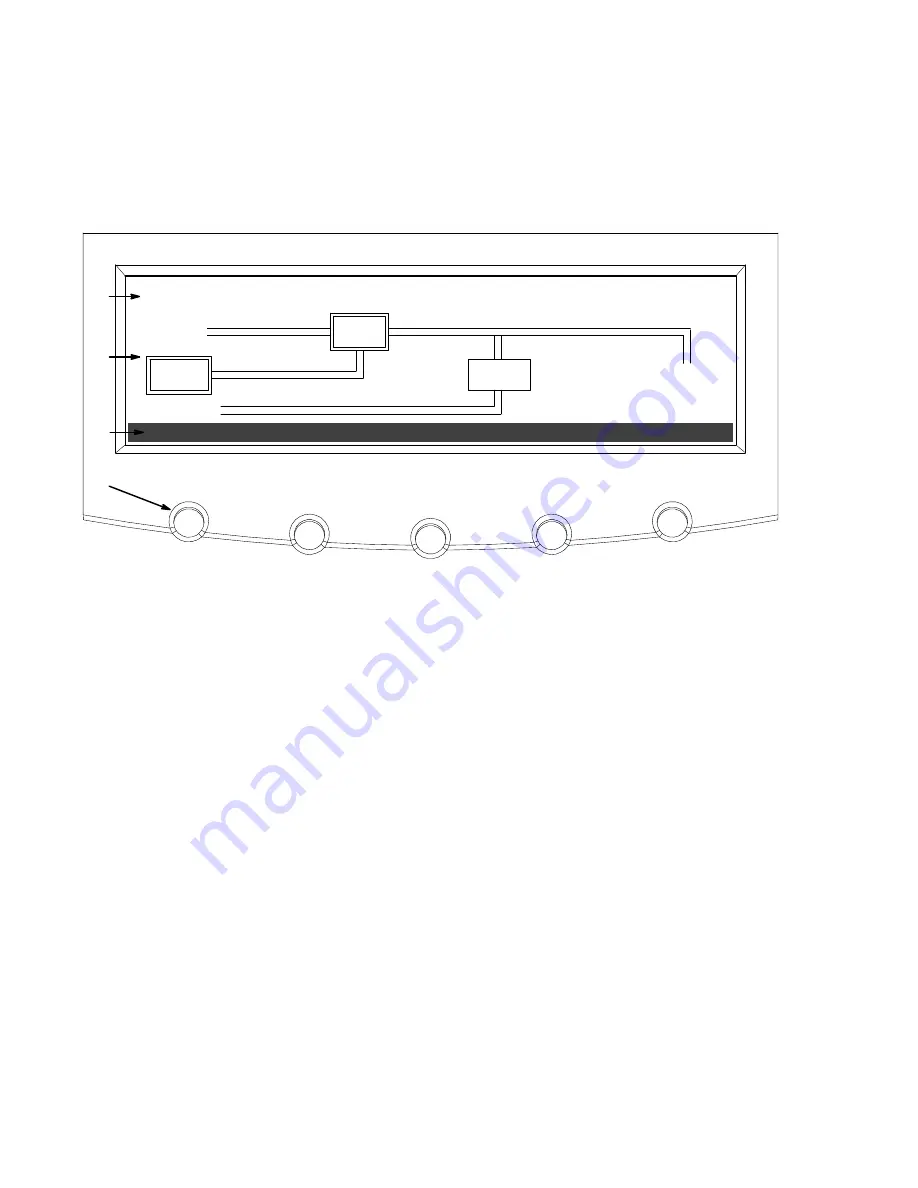
USING THE CONTROL PANEL
Eaton
®
9390 UPS (20–80 kVA) and 9390IT (20-40 kVA) Installation and Operation Manual
S
164201603 Rev 4
www.eaton.com/powerquality
8-2
8.1
Using the LCD and Pushbuttons
The LCD on the control panel provides an operator interface with the UPS system.
Figure 8‐2 identifies the display areas discussed in the following sections.
METERS
EVENTS
SETUP
ALARM: INPUT AC UNDER VOLTAGE
OUTPUT
BATT
UPS
INPUT
STSW
A
B
C
D
CONTROLS
LOAD OFF
BYPASS
Figure 8‐2. Parts of the LCD
A
The
UPS status
area automatically scrolls between the Eaton model number, current
date and time, active alarms, active notices, and load percent and battery runtime for
the UPS. Shown is a typical alarm message. For more information about alarms and
notices, see Chapter 11, “Responding to System Events.”
B
The
information area
contains data about UPS status and operations.
C
The
menu bar
lists the titles of the available screens. To select a screen, press the
pushbutton underneath the desired screen.
D
The
navigation pushbuttons
functions depend on the screen displayed. Use the
pushbuttons to select menu screens or scroll through available screens. The LCD
options above the pushbuttons indicate each pushbutton's function.
You can use the LCD and the pushbuttons to:
S
Look at a log of UPS events (alarms, notices, and commands) (see paragraph 8.2.2)
S
Monitor UPS operation (see paragraph 8.2.3)
S
Set UPS parameters (see paragraphs 8.2.8 and 8.2.9)
S
Control UPS operation (see paragraph 8.3)
After approximately 30 minutes, the display screen darkens. To restore the screen,
press any pushbutton once.
Summary of Contents for 9390IT
Page 2: ......
Page 6: ...This page intentionally left blank...
Page 237: ......
Page 238: ...1642016034 164201603 4...
















































