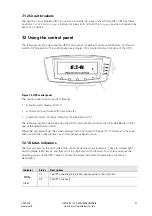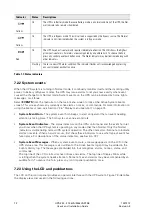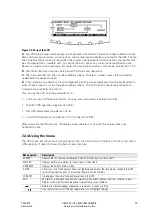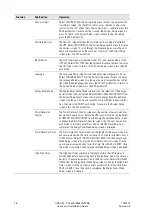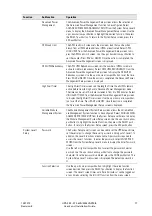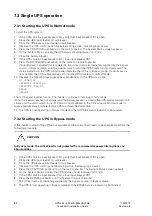74
UPS 225 - 275 kVA/300kVAPF0.8
1027212
User’s and Installation Guide
Revision E
Table 7-2: Display function menu map
7.2.5 Mimic screen
Figure 7-4 shows the Main Menu and Mimic screen. To select the Mimic screen from the Events,
Meters, Controls, or Setup screens, press the ESC pushbutton on the current menu bar.
The Mimic screen shows the internal components of the UPS cabinet and a real-time graphical
representation of the operating status of the system.
Figure 7-4. Main menu and Mimic screen (normal mode)
7.2.6 Display menu operation
Table 7-3 describes the menu functions and provides instructions to access and use the menu screens.
Left or right arrows select or adjust settings displayed on the screen.
Function
Subfunction
Operation
Events
Press the EVENTS pushbutton on the main menu bar or History menu bar to
display a listing of all system events that are currently active. The most
recent event is listed first. As events clear, they are removed from the
Active System Events listing. To scroll through the events, press the up or
down arrow pushbutton on the menu bar.
User History
Press the HISTORY pushbutton on the Active Events menu bar to display
the User History Log. The User History Log lists up to 2048 events in chron-
ological order, with the most recent event listed last (once 2048 is reached,
the earliest event is overwritten). The end of the log (the most recent
events) is displayed first; scroll upward to view older event listings. To
scroll through the events, press the up or down arrow pushbutton on the
menu bar. To return to the Active Events screen, press the EVENTS push-
button on the menu bar.